Animous's Content - Page 4 - InviteHawk - The #1 Trusted Source for Free Tracker Invites
Buy, Sell, Trade, or Find Free Invites for top private trackers like redacted, blutopia, losslessclub, femdomcult, filelist, Chdbits, Uhdbits, empornium, iptorrents, hdbits, gazellegames, animebytes, privatehd, myspleen, torrentleech, morethantv, bibliotik, alpharatio, blady, passthepopcorn, brokenstones, pornbay, cgpeers, cinemageddon, broadcasthenet, learnbits, torrentseeds, beyondhd, cinemaz, u2.dmhy, Karagarga, PTerclub, Nyaa.si, Polishtracker, and many more.
-
Posts
4,700 -
Joined
-
Last visited
-
Feedback
0% -
Points
26,430 [ Donate ]
Content Type
Raffles
Profiles
Forums
Applications
Official Store
Everything posted by Animous
-
Rahul Tripathi hit a six off the penultimate ball as Kolkata Knight Riders overcame a mighty collapse to reach the Indian Premier League final with a thrilling three-wicket win over Delhi Capitals. Chasing 136, KKR needed 13 off 25 balls but lost six wickets for seven runs to fall from 123-1 to 130-7 in Sharjah. With six needed and facing Ravichandran Ashwin's hat-trick ball, Tripathi astonishingly cleared the rope to book KKR's place in Friday's final against Chennai Super Kings. It will be KKR's first final in seven years, having lifted the trophy in 2012 and 2014. Delhi despair as Chakravarthy shines After Delhi posted a well below-par 135-5, KKR looked to be in the driving seat with a strong start. Shikhar Dhawan scored 36 off 39 balls on a seemingly tricky surface for Delhi, with leg-spinner Varun Chakravarthy - who has conceded less than seven runs per over in KKR's last nine games - impressive. Dhawan - the third-highest run-scorer in this year's competition - scored less than a run a ball, indicating how difficult the Delhi batters found the conditions. Marcus Stoinis managed 18 off 23 and big-hitting captain Rishabh Pant scored just six. Shreyas Iyer (30 off 27) hit 15 off the final over, though, to ensure Delhi at least posted a competitive total. Iyer impressive yet again Venkatesh Iyer hit four boundaries and three sixes to reach his third IPL half-century KKR's recent form and march to the final can be credited to economical bowling and top-order runs. Once again, Venkatesh Iyer - no relation to Shreyas - countered the idea of Sharjah being a batter-friendly wicket. From launching Axar Patel out of the ground to delightfully whipping Avesh Khan through mid-wicket, Venkatesh showcased both powerful hitting and traditional cricketing shots. He was brought in for his IPL debut once the tournament resumed in the UAE and has gone on to score 320 runs at an average of 40 and strike-rate of 125.0. Venkatesh was assisted by fellow opener Shubman Gill (46 off 46) in the chase, with KKR seemingly cruising towards victory. Dramatic collapse for Morgan's men Even when Venkatesh was caught in the deep off the bowling of Kagiso Rabada, KKR looked to be well set with just 40 needed off 46 balls. But when Nitish Rana (13 off 12) fell to Anrich Nortje, it sparked one of the most incredible collapses in the history of franchise cricket. Gill was dismissed by Avesh Khan before Dinesh Karthik was bowled by Rabada and England's limited-overs captain Eoin Morgan by Nortje, both of them falling for a duck. With seven needed off the final over, spinner Ashwin took the wickets of Shakib Al Hasan and Sunil Narine, who also remarkably went without scoring. Out of nowhere, Delhi could sense victory as slumped KKR faces in the dugouts looked on. But Tripathi, who had not found the boundary from his first 10 deliveries, smashed it back past the bowler's head to end the game in the most dramatic fashion. In a calm post-match interview, KKR skipper Morgan said: "Six off two, the odds were probably in favour of the bowling side, but Rahul Tripathi has done superbly well for us." The cricketing world, meanwhile, was much more animated in their reaction... Report Report Report Report Report KKR's fine form, Delhi's IPL trophy quest continues When the tournament was suspended in May after a surge in coronavirus cases in India, KKR had registered two wins from seven games and were second from bottom. They have now won seven out of nine games since the delayed tournament resumed in the Emirates. Having taken the fourth play-off spot, they beat Royal Challengers Bangalore in the first qualifier and head to the final now looking to complete a remarkable comeback and lift their third IPL trophy. Despite the fighting spirit shown at the end, for Delhi - who have never won the IPL - it marked a disappointing end to what had been a brilliant campaign. Last season's runners-up topped the group stage and had two opportunities to reach the final, but followed up a loss to Chennai on Sunday with this thrilling, but heartbreaking outcome.
-
Kenyan world record holder Agnes Tirop has been found stabbed to death at her home in the western town of Iten, with police treating her husband as a suspect. The two-time World Athletics Championships bronze medallist, who finished fourth in the Olympic 5,000m final two months ago, was 25. Last month, Tirop set the world record for a women's only 10km road race in Germany. A criminal investigation is now underway into her death, with police saying her husband has gone missing. On Wednesday, crime scene investigators were at the house of Tirop, who police say was reported missing by her father on Tuesday night. "When [police] got in the house, they found Tirop on the bed and there was a pool of blood on the floor," Tom Makori, head of police for the area, said. "They saw she had been stabbed in the neck, which led us to believe it was a knife wound, and we believe that is what caused her death. "Her husband is still at large, and preliminary investigations tell us her husband is a suspect because he cannot be found. Police are trying to find her husband so he can explain what happened to Tirop." Makori added that police believe that CCTV in the house may be able to help with their investigation. Tirop was also found dead with a stab wound to her stomach, sources have told the BBC. "Athletics Kenya are distraught to learn about the untimely death of World 10,000m bronze medallist Agnes Tirop," the country's athletics body said in a statement. "We are still working to unearth more details surrounding her demise. Kenya has lost a jewel who was one of the fastest-rising athletics giants on the international stage, thanks to her eye-catching performances on the track." Tirop's ascent to global success Tirop's first taste of international success saw her win the world junior 5,000m bronze in 2012 and 2014, as well as a world junior cross country silver in 2013. Two years later, during a rapid ascent, she won the senior World Cross Country championships in China, becoming the second-youngest woman after Zola Budd to claim gold. At the 2020 Olympic Games in August, Tirop finished just outside the medal places for the women's 5,000m, trailing Ethiopia's bronze medallist Gudaf Tsegay by 0.75 seconds. "It is unsettling, utterly unfortunate and very sad that we've lost a young and promising athlete who, at a young age of 25 years, had brought our country so much glory," Kenya's president Uhuru Kenyatta said. "It is even more painful that Agnes, a Kenyan hero by all measures, painfully lost her young life through a criminal act perpetuated by selfish and cowardly people." "I urge our law enforcement agencies to track down and apprehend the criminals responsible for the killing of Agnes so that they can face the full force of the law," the head of state added. 'A terrible blow to entire athletics community' As well as her 10,000m bronze medals at both the 2017 and 2019 World Athletics Championships, Tirop also impressed off the track. In September, she set a time of 30 minutes and one second in Herzogenaurach, Germany, as she took 28 seconds off the old 10km road race record set in 2002. Former double Olympic champion and World Athletics president Sebastian Coe led tributes from the sport, describing Tirop as "one of the world's best female distance runners over the past six years". He added: "Athletics has lost one of its brightest young stars in the most tragic circumstances. This is a terrible blow to the entire athletics community, but especially to her family, her friends and Athletics Kenya and I send them all our most heartfelt condolences." International Olympic Committee president Thomas Bach called her "a young and bright talent," who "gave hope and inspiration to so many people," while the athlete's sponsor Adidas said Tirop's "legacy will forever live on in our memory". Michel Boeting, who has acted as a sports agent for many of Kenya's leading runners, tweeted: "We will never again see that majestic running style. We will never again see you raising your arms in celebration. "But the worst is we will never see your beautiful smile again. You were Royal. It was a pleasure knowing you."
-
In the centre of a small east London park, just a stone's throw from Leyton Orient's stadium, is a statue of a man with arms outstretched, his left foot raised delicately on tiptoes. The football at his boots makes his profession clear, but the posture could be that of a dancer - perhaps even a trapeze artist. Balletic is one word frequently used to describe Laurie Cunningham, an electric winger who glided effortlessly across the boggy pitches of the 1970s, swaying past defenders with poise and purpose. Cunningham was the first Briton to join Real Madrid, and one of the very first black players to represent England. He was often subjected to racist abuse. Those who recall seeing him play talk with a whispered air about greatness. Spain's former manager Vincente del Bosque, Cunningham's team-mate at Madrid, described him as "the Cristiano Ronaldo of his era". And yet he might have achieved so much more. Cunningham was an other-worldly talent whose brilliance was checked by injuries and bad luck. He was a pioneer for black footballers who rarely saw himself as a role model. He was a man who moved in extraordinary ways, whose life was sadly cut short by a tragic accident. Raised in north London by Jamaica-born parents, Cunningham is often described as being quiet and introverted off the pitch, in contrast to his flamboyant footballing style and love of dancing. After joining youth side Highgate North Hill in 1968, he quickly established himself as a tremendous talent, but also a boy of grit who could take the agricultural challenges slung his way. Arsenal showed interest and Cunningham was given a trial, followed by a schoolboy contract in 1970. But the Gunners played a rigid 'give and go' style that left little room for Cunningham's buccaneering gallops. It had just won them the double. He was released in 1972 with the note: 'Not the right material.' Cunningham's prospects hung in the balance. He was picked up by Leyton Orient - then in the second tier, and known just as Orient. His debut came, at the age of 18, on 3 August 1974 in a pre-season friendly against West Ham. "We lost the game 1-0," recalls one Orient fan, "but he just ran and ran and ran, dribbling all over Upton Park. He was already a phenomenon." Cunningham stood out off the pitch too; he was a lover of dancing, fashion, painting, architecture and wine. Much of his time away from the game was spent on the dance floor, honing carefully choreographed moves in venues such as Crackers and the Tottenham Royal multiple times a week. He was a man who moved at his own speed, which could range from the lackadaisical - he was frequently fined by Orient for being late - to the turbo-charged. It was rumoured he'd pay the fines with prize money from dancing contests. Three years with Orient yielded 75 appearances, 15 goals and a transfer to West Bromwich Albion. There, his talent shone like never before - in often appalling circumstances. Another photo from Orient in 1975 - Cunningham dressed to impress If racism in football still rears its ugly head today, it's incomparable to what was seen in British stadiums in the 1970s. Bananas, coins and even ball-bearings were hurled at those with black skin. They were regular targets of verbal and physical abuse. In the vast majority of cases, it went entirely unpunished. Brendon Batson, Cunningham's team-mate at WBA, explained how the National Front would be waiting for them at away games, where they'd arrive with no security and would be spat on. Cunningham was regularly the best player on the pitch, a fact that would enrage the abusers even further. He played his game, often slaloming through half the opposing team before bursting the net. "Defenders like myself were really just there to kick people mostly," says Viv Anderson, who in 1978 became the first black player to win a senior England cap. "The flair players, like Laurie, got the most stick." On 27 April 1977, Cunningham pulled on the white shirt of England himself, in an Under-21s friendly against Scotland at Bramall Lane - a game won 1-0 thanks to his goal. He'd go on to play six times for the senior England side. But his real breakthrough season came in 1978-79, alongside Batson and Cyrille Regis in a scintillating Baggies team that only fell away from title contention in the final weeks of the season to finish third. This was not the first time three black players had played together in British football, but Batson, Cunningham and Regis were the first to regularly do so. They became known as 'the Three Degrees' - a term coined by manager Ron Atkinson in reference to the popular American soul group.
-
The seventh edition of Australia's Women's Big Bash gets under way on Thursday and four up-and-coming England hopefuls will make their debuts in the Twenty20 tournament. Each will be looking to put themselves into contention for this winter's Ashes against Australia and March's 50-over World Cup in New Zealand. Batter Maia Bouchier, who made her full England debut in September's T20 series against New Zealand, will play for Melbourne Stars, alongside left-arm spinner Linsey Smith, who made nine T20 international appearances for England between 2018 and 2019. Top-order batter Eve Jones, who was voted the Professional Cricketers' Association's female player of the year and has been touted as the next batter in line to play for England, will turn out for Melbourne Renegades, while uncapped pace bowler Issy Wong has signed for defending champions Sydney Thunder. Captain Heather Knight and fellow England regulars Nat Sciver, Katherine Brunt, Tammy Beaumont, Amy Jones and Sarah Glenn have all opted out of this year's tournament, having played last year. Eight India players are also set to be involved, with regulars Harmanpreet Kaur and Smriti Mandhana - both playing for new franchises - joined by Shafali Verma, Jemimah Rodrigues, Poonam Yadav, Deepti Sharma, Radha Yadav and Richa Ghosh. New Zealand skipper Sophie Devine, South Africa captain Dane van Niekerk and Sri Lanka's T20 leader Chamari Athapaththu are also set to feature. All of Australia's key players have remained at their franchises with captain Meg Lanning leading Melbourne Stars, while Ellyse Perry and Alyssa Healy will again play for Sydney Sixers. All-rounder Sophie Molineux will captain Melbourne Renegades for the first time, after Amy Satterthwaite opted not to return. The tournament, which runs from 14 October to 27 November, will start in Tasmania for the first 20 games, before spreading out to Perth, Adelaide and Queensland as it progresses. Commentary on selected games - more than 30 during the initial group stage, including Thursday's opening game between Sydney Sixers and Melbourne Stars - will be available on BBC Radio 5 Live Sports Extra, BBC Sounds, and the BBC Sport website and app via ABC Grandstand.
-
In a new interview with Jason Blum, founder and CEO of Blumhouse Pictures, he revealed that the scripts for Bryan Fuller's remake of the classic horror flick Christine have been completed. The novel on which it was based was written by literary legend Stephen King. Christine tells the terrifying tale of a high school student and his murderous car. Like many of King's works, Christine was adapted to the screen in 1983 with Halloween's John Carpenter directing. Nearly 40 years after the book's release, it was announced earlier this year that Fuller, writer of Hannibal, would be revving Christine back up alongside Sony Pictures and Blumhouse. It's been a big year for Blum. His recent collaboration with Amazon Prime Video, Welcome to the Blumhouse, has been successful. The anthology series consists of four original horror-thriller movies focused on underrepresented groups of people, and also gave amateur filmmakers a first shot at directing. Currently, the first four films, released in October 2020, are available for streaming on Amazon. Welcome to the Blumhouse Part II arrived on the streaming service earlier this month, with Bingo Hell and Black As Night debuting on October 1st, and Madres and The Manor on October 8th. RELATED: Why It's Good Blumhouse Will Never Remake Halloween 3 While speaking with Collider, Blum revealed that the script for Fuller's Christine is finished. Blum described the script as "terrific," and added that while there's no confirmed start date for filming on Christine, he's optimistic that production could start as early as next year. Blum's full statement can be read below: "We actually recently got a script, which was terrific. We're going to try and make it into a movie. That's my plan." Fuller's portfolio is certainly expansive, with projects ranging from sci-fi to serial killers. Pushing Daisies was Fuller's first big break as a writer, but the comedy show was canceled after a short two seasons. The writer/director is perhaps best known for Hannibal, which shocked audiences with its gory tales of the infamous killer Hannibal Lecter throughout its three-season run on NBC. After the show was canceled in 2015, Fuller turned his sights towards space, briefly joining the Star Trek: Discovery team as its showrunner. But despite his success writing for TV, Fuller's take on King's high school horror classic, Carrie, received less-than-favorable reviews upon its release in 2002. Perhaps Fuller's Christine will give him a second chance to prove himself capable of adapting stories from the Stephan King literary universe. There's no set release date for Fuller's Christine revival yet, but there are many upcoming Blumhouse projects to check out in the meantime. Blum is producing the highly-anticipated slasher film Halloween Kills, which arrives in theaters and on Peacock starting October 15th. Pre-production for other projects like Wolfman and even a Five Nights at Freddy's movie is underway, with two or three other films also in talks at Blumhouse. So while Christine might be years away from premiering, fans certainly have plenty of horror flicks to float them through this Halloween season.
-
Producer Nate Moore reveals Eternals will cover 7,000 years of human history and be set in two timelines during Screen Rant's visit to the set of the new Marvel Cinematic Universe installment. The new film in Phase Four of the MCU introduces the titular alien race created by the Celestials as they arrive on Earth tasked with protecting humanity from their evil counterparts known as the Deviants. The Eternals must reunite following the events of Avengers: Endgame as the Deviants suddenly begin to reemerge around the world and pose a new threat to humanity. Eternals is led by an ensemble cast including Angelina Jolie, Gemma Chan, Richard Madden, Lia McHugh, Kumail Nanjiani, Brian Tyree Henry, Lauren Ridloff, Barry Keoghan, Don Lee, Harish Patel, Kit Harrington and Salma Hayek. The new MCU film is being co-written and directed by Nomadland Oscar winner Chloé Zhao with Patrick Burleigh and Ryan & Kaz Firpo. With Shang-Chi and the Legend of the Ten Rings proving a box office success for the studio, Marvel is bringing Eternals exclusively to theaters in November. RELATED: Every Deviant In The Eternals Trailer Explained Screen Rant got the opportunity to visit the set of Eternals on its final day of filming in January 2020 and speak with produce Nate Moore about the film's multiple-era story. Moore revealed the film will cover 7,000 years of human history and will be set in two separate timelines akin to The Godfather Part II to explore the titular group's origins of being created by the Celestials and coming to Earth from the alien planet of Olympia. The past timeline of the film will see the Eternals slowly eradicating the evil Deviant race over the years, though also finding their relationships impacted and slowly separate. In Eternals, the Deviants are being portrayed as a race of "parasitic aliens that go from planet to planet, and as they kill the apex predators of the planet, they take the characteristics of those predators and wipe out intelligent life." After having seemingly defeated them and parting ways with one another, the present day timeline will see Sersi and Sprite still living with one another in London and being surprised by the arrival of a Deviant, the first in 5,000 years, that has evolved from its original form. This will spark the two's desire to reunite the titular group to fight back against the Deviants. The decision to tell the story of Eternals in a dual-timeline nature is an intriguing evolution in the storytelling formula of the MCU. Though plenty of films in the MCU have utilized flashbacks for their stories, very rarely has a film has actually elected to directly split the plot down the middle for its past and present in a similar vein to Francis Ford Coppola's mafia classic. This new style for the film's storytelling also falls in line with Marvel having reportedly given Zhao plenty of creative freedom in re-writing and directing the MCU chapter. Additionally, it's interesting to note that Moore reveals Eternals will feature a more basic version of the Deviants as well as an evolved one. Trailers for the MCU film have primarily teased two different forms of the Deviants, with Moore's note seemingly confirming which ones belong to which timelines in the story. Only time will tell the level of danger the Deviants bring to humanity and how the group begins to fracture in the past when Eternals hits theaters on November 5.
-
According to a producer, Marvel's Eternals will be visiting more planets than just Earth. Eternals, which is set to open in theaters on November 5, is the third film in Phase 4 of the Marvel Cinematic Universe. The film was directed by Academy Award winner Chloé Zhao and stars Gemma Chan, Richard Madden, Kit Harington, Salma Hayek, Angelina Jolie, Kumail Nanjiani, Brian Tyree Henry, and Dong-seok Ma. The Eternals are a race of immortal superpowered beings who were created by the Celestials along with the monstrous creatures known as Deviants. They have spent 7,000 years on Earth helping guide humanity throughout history, defending them from the Deviants along the way. Unfortunately, the events of Avengers: Endgame have caused a cataclysmic event that is about to release a new horde of Deviants upon the world. Although they have been separated for quite some time, the team has seven days to reunite and prepare to defend the world once again. RELATED: Eternals Spaceship, The Domo, Explained During Screen Rant's visit on the set of Eternals along with a group of reporters, producer Nate Moore revealed that even though Earth has been the Eternals' home for millennia, it's not the only planet that will be visited in the movie. He was coy with the details, but he did hint that "we do get to see some other places." As for never-before-seen Earthbound locations, he also mentioned that "we may see glimpses [of Olympia]" although "we won't spend a ton of time there." Read the full quote below: The film doesn't necessarily take place always on Earth, so we do get to see some other places which I think is really fun. We may see glimpses [of Olympia] but we won't spend a ton of time there. In the comics, Olympia is the city from which the Eternals originate, originally known as Titanos. Although the mountaintop city has been depicted in Antarctica in certain previous comics, it is usually located in Greece in a secret location near Mount Olympus. Moore was withholding on details about what planets other than Earth might be included, but a major event in previous Eternals comics involves the exile of a certain faction to Uranus, so that planet may be in the cards. Even if Eternals depicts places other than the planet Earth, it is as yet unclear whether or not this will be in flashbacks or in the current timeline. If the scenes are in flashback, they may depict other worlds that the Celestials have visited before seeding Earth with Eternals and Deviants, who are both results of their experiments on humankind. If the Eternals leave Earth during the main timeline of the movie, it's possible that the film may feature cameos from the more spacefaring side of the Marvel Universe, including the worlds of Thor, Guardians of the Galaxy, or Captain Marvel. Either way, it is likely to be an interesting expansion to the universe overall.
-
Evangeline Lilly reveals Ant-Man and the Wasp: Quantumania is more than halfway finished with filming. Officially announced in late 2019, the new Ant-Man and the Wasp movie will be the third MCU project focusing exclusively on Scott Lang (Paul Rudd) and Hope van Dyne (Lilly). Peyton Reed has once again returned to direct, and the movie itself is currently scheduled for release in February 2023. As Ant-Man 3 is still a long ways off, little is known about the plot. However, based on the title, it seems likely the movie will continue to explore the Quantum Realm after it played a vital part in the previous Ant-Man and in Avengers: Endgame. Though the plot remains tightly under wraps, there are some major cast additions for Ant-Man and the Wasp: Quantumania that can shed some light on what's in store. For one thing, the role of Cassie Lang has been recast; The Society's Kathryn Newton will take over as the teenage Cassie, which seems to hint she'll be coming into her own superpowers as Stature at some point. Additionally, Jonathan Majors is set to finally make his proper debut as supervillain Kang the Conqueror. He recently appeared in the season 1 finale of Loki, though he was playing a Kang variant known as He Who Remains. RELATED: Kang Will Appear Next In Eternals (Not Ant-Man 3) - Theory Explained Ant-Man and the Wasp: Quantumania first began filming this past summer, and it's made quite a lot of progress since then. In a recent interview with THR, Lilly confirmed that production is "a little over halfway through." With that in mind, it seems likely that Ant-Man 3 will wrap in the early months of 2022, a finish date that makes perfect sense when considering its 2023 release window. It doesn't look like the movie has dealt with any COVID-related shutdowns either, which is a relief. Lilly recently praised the Ant-Man 3 script, calling it the best one yet in the mini-franchise. In the same interview where she gave the production update, Lilly described a "eureka moment" she had while reading it, as it finally helped her understand Hope in a way she never had before. Going into Ant-Man and the Wasp: Quantumania, Hope will have just been revived along with half the universe after being snapped away by Thanos, and she'll have both of her parents (played by Michael Douglas and Michelle Pfeiffer) by her side for the first time in a long while. What that means for her arc remains to be seen, but it sounds like it'll be a good one. Ant-Man and the Wasp: Quantumania has had a predictably secretive production, in that not many set photos have emerged for fans to speculate over. That just makes the movie as a whole more intriguing, and with filming likely wrapping a few months from now, hopefully more updates will emerge soon
-
A new video that juxtaposes the original Home Alone with Disney's upcoming Home Sweet Home Alone trailer shows how similar the two films are. After four sequels to the 1990 blockbuster Chris Columbus film, the Home Alone franchise seemed to have done everything it could with the concept of a lone child defending himself and his house from intruders. As a result, Disney appears to have gone back to basics with Home Sweet Home Alone. After finding success with the first Home Alone, Columbus returned with another John Hughes script, 1992's Home Alone 2: Lost in New York. The sequel would be the final time that Columbus directed a Home Alone film, just as it would mark the last collaboration between Columbus, Hughes, and Macaulay Culkin. For fans, Home Alone 2 was plenty of fun, and despite its apparent similarities to the first film, some felt that overall, it was the superior of the two. However, once more films were made without Culkin or the loveable Wet Bandits – memorably portrayed by Joe Pesci and Daniel Stern – the franchise felt understandably different, prompting some to limit their acknowledgment of it to just the first and second films. Now, over 30 years since the first Home Alone arrived, Disney is mere weeks away from delivering what's meant to be a new take on the concept. RELATED:Home Alone Reboot Trailer Shows Why It Can't Beat The Originals With the first trailer for Home Sweet Home Alone recently released, fans have been able to get their first glimpse at what the new film offers. And while the trailer does a decent job of introducing the film's cast of characters and plot, a persistent criticism so far has been that Home Sweet Home Alone is basically just Home Alone. So strong is this opinion that Consequence has taken to their official YouTube channel to deliver a comparison video that places the original Home Alone next to the new trailer for Home Sweet Home Alone. The result makes for a solid defense of the argument that the two films are nearly identical: Long before a trailer was released and fans were left to guess as to what sort of angle Disney would take on a new Home Alone entry, it's fair to say that few people suspected little more than a direct reboot. But so far, that appears to be what SNL alums Mikey Day and Streeter Seidell have delivered with their Home Sweet Home Alone script. Understandably, Disney aims to reach a new generation of potential fans with this latest film, which stars Jojo Rabbit lead Archie Yates in the role of Max (aka Kevin McCallister), alongside Ellie Kemper, Rob Delaney, Aisling Bea, Timothy Simmons, and Ally Maki. However, the similarities between the first film and Home Sweet Home Alone feel particularly pronounced once the two films are placed side by side. After five Home Alone films, it's understandable that most of the story possibilities for a child being left behind by his parents have been covered. What's more, regardless of one's opinion of the sequels that arrived post Home Alone 2, all three films supplied some twist on the original concept. But with Home Sweet Home Alone, there's no indication that much more than the characters' names have been changed. Disney appears to have redelivered the seasonal classic, and the likelihood that it can capture or surpass what made that first film so magical feels highly improbable.
-
A new vinyl version of Hans Zimmer’s Dune soundtrack, ‘THE DUNE SKETCHBOOK: Music from the Soundtrack," is now on sale. Alongside the upcoming musical release are 3 new posters for the film, each with its own distinct style. Dune is yet to be released in some of the world’s biggest markets, but has still managed to amass well over $100 million at the box office, making the greenlighting of the Dune sequel increasingly likely. While the film has been negatively reviewed by some critics, its currently one of the most highly rated releases of this year, and the film’s soundtrack, composed by Zimmer, has come in for particular praise. Zimmer turned down the chance to compose the score for Christopher Nolan’s Tenet to instead score Dune, despite his history working with Nolan. Zimmer has stated that his decision was informed by his love for the Dune books, and that to score a film adaption of Frank Herbert’s novel had been a lifelong ambition. RELATED: How Denis Villeneuve's Dune Could Kickstart The Next Big Sci-Fi Franchise Now, "THE DUNE SKETCHBOOK: Music from the Soundtrack" vinyl from Mondo is available for purchase. The new posters will be available for order tomorrow, October 14. "THE DUNE SKETCHBOOK: Music from the Soundtrack" is Zimmer’s preferred version of the music for the film, and contains expanded cuts of the tracks used in the soundtrack. Despite having only nine tracks, the vinyl comes in at a total 100 minutes and is spread over 3 vinyl records. Each of the 3 records represents a different planet from the Dune series: Caldan, Arrakis, and Geidi Prime. The posters each have a unique style and provide their own glimpse into the film. Take a look at the vinyls and posters below: The first of the posters depicts Paul Atreides in a stillsuit shading his eyes with a crysknife. The second shows a Fremen stood before a giant sandworm with two planets as the backdrop. The third poster shows a group of Fremen traversing the desert across red sand. The Dune series has amassed an international following since it was first published in 1965, and fans will be keen to get their hands on some new and visually striking art as well as the vinyl album. While Zimmer’s soundtrack for the film has been roundly praised, the composer hasn’t yet confirmed if he would return for the film’s sequel, if it is greenlit. Further, whether or not he will contribute to the score for the spin-off TV series, Dune: The Sisterhood, is also question, though the series is still in the early stages of its development. However, it is likely that Zimmer will return for one or the other given that Dune was one of the works he dreamed of scoring, and he would probably be more than willing to continue working on it. Regardless of whether he returns, the soundtrack for Dune stands among Zimmer’s greatest achievements.
-
David Gordon Green, director of the ongoing Halloween trilogy, revealed that Halloween Ends will take place in the present following a post-Halloween Kills time jump, with the film set to acknowledge the COVID-19 pandemic and other current events. Beginning with the simply titled Halloween in 2018, Green’s trilogy serves as a direct sequel to filmmaker and composer John Carpenter’s 1978 classic slasher, Halloween. The updated films follow an older but still post-traumatic Laurie Strode as she faces off against Michael Myers. The second installment of the series, Halloween Kills, hits theaters on October 15. Jamie Lee Curtis returns to lead the cast of Halloween Kills alongside Andi Matichak, Judy Greer, Charles Cyphers, Will Patton, Nancy Stephens, Dylan Arnold and Omar Dersey. Kyle Richards is reprising her 1978 role as Lindsey Wallace, with Anthony Michael Hall joining to play Tommy Doyle. Which cast members return for Halloween Ends depends on how exactly the second installment transpires, and who survives the showdown between Michael and the people of Haddonfield, Illinois. RELATED:Halloween Kills Recap: Every Movie To Watch Per Uproxx, Green confirms that there will be a multi-year break in the action between Halloween Kills and Halloween Ends, giving the Haddonfield townspeople a much needed respite. The first film in the installment takes place on Halloween in 2018, with Kills set to pick up right where part one left off: Michael escaping Laurie’s fiery trap. After two films set on the same night in 2018, Ends will lurch ahead to present day, when Michael is presumably still wreaking havoc in Haddonfield. In addition to dealing with the crazed killer, Laurie and company will have to confront the struggles of a pandemic-stricken world. As Green says, the characters will be juggling multiple traumas. Read the director’s full quote below: “So if you think about it, I mean, where we’re leaving these characters on Halloween 2018, the world is a different place. So not only do they have their immediate world affected by that trauma, having time to process that trauma – and that’s a specific and immediate traumatic event in the community of Haddonfield. But then they also had a worldwide pandemic and peculiar politics and another million things that turned their world upside down.” Green had previously hinted at the prospect of a Halloween Ends time jump, indicating that the franchise would “take a beat” before resuming the narrative. Should the film’s scheduling go to plan, that would place the events of part three in October 2022, just in time for Michael’s favorite holiday. Green and his co-writers Danny McBride, Chris Bernier, and Paul Brad Logan have officially ironed out the plot’s final details, having just completed the Halloween Ends script. There are a number of television series and other productions that are beginning to exist within this new pandemic reality, but Halloween Ends promises to be among the first horror films to do so. The sci-fi thriller film, Songbird, tackled the pandemic in 2020, with writer/director Adam Mason opting to set his film in 2024 amid the scourge of supervirus COVID-23. Critics panned the film, calling it a work of crass fear-mongering. While it’s unclear just how much COVID will factor in to Halloween Ends, hopefully Green and his team will address the pandemic more tactfully than other cruder attempts. Perhaps when Halloween Ends premieres in 2022, Michael won’t be the only face behind a mask
-
Paul Rudd praises his Ant-Man and the Wasp: Quantumia co-star Jonathan Majors in his role as Kang the Conqueror. Ant-Man and the Wasp: Quantumania is the third entry in the Ant-Man franchise and sees director Peyton Reed return with a script by Rick and Morty writer Jeff Loveness. Paul Rudd and Evangeline Lilly reprise their role as Scott Lang/Ant-Man and Hope van Dyne/Wasp and will be joined by Jonathan Majors as the lead villain, the time-traveling Kang the Conqueror. Majors was riding a wave of critical success in films like Da 5 Bloods and The Last Black Man in San Francisco, as well as the HBO series, Lovecraft Country, when he was cast as Kang in September 2020. While Kang the Conqueror will appear as the main villain in Ant-Man and the Wasp: Quantumania, audiences have already met a variant of the character in the season finale of Loki named He Who Remains, also played by Majors. Kang is being set up as the next Thanos level threat for the MCU, one that could appear in future films and television series. RELATED: How Kang Is Different To Thanos (& What It Means For Avengers 5) In an interview with Variety, while promoting Ghostbusters: Afterlife, Paul Rudd praised Majors' role as Kang in the third Ant-Man film. Rudd says he has been a fan of other Jonathan Majors performances and is excited for what he is bringing to Kang. Rudd also says that he enjoys bringing new performers into the franchise as their enthusiasm is palpable, referring to both Majors and likely newcomer Kathryn Newton, who is taking over the role of Cassie Lang from Abby Ryder Forston in the previous two Ant-Man films, and Emma Fuhrmann in Avengers: Endgame. Read what Rudd said below: “I’ve loved everything he’s done, and I see what he’s doing in this, and I’m knocked out by it. It is really fun to bring new people into the fold, and the enthusiasm that people have is palpable.” Principal photography on Ant-Man and the Wasp: Quantumania began on July 26, 2021, which was two weeks after the season finale of Loki aired on Disney+. Majors was cast as a collaborative effort between Peyton Reed and Loki director Kate Herron. He Who Remains (who draws inspiration from the comic book character Immortus) teased how much more dangerous his other variants are, hinting to audiences that the performance Major will give as Kang the Conqueror will be far different and likely more menacing than what audiences saw in Loki. Kang the Conqueror is set to have major ramifications on the MCU going forward after Ant-Man and the Wasp: Quantumania. With various Young Avengers appearing across the films and television series, and being that a younger variant of Kang joins the team as Iron Lad, it is likely that the team will assemble. The MCU could also explore other Kang variants like the Scarlet Centurion or Rama-Tut who has ties to the X-Men villain Apocalypse. It is likely that Majors will be in the MCU for a long time to come as more characters than just Kang the Conqueror.
-
The director of the latest James Bond film No Time To Die, Cary Joji Fukunaga, has compared the long-running 007 franchise to The Simpsons. The latest in a long line of directors to helm the franchise which has hit cinema screens consistently for almost 60 years, Fukunaga rose to fame in Hollywood when he helmed the first season of the hit anthology crime show, True Detective. The season earned two Emmy Awards, including Outstanding Directing. While his feature film efforts, Jane Eyre and Beasts Of No Nation, were relatively small in scale and produced on modest budgets, the movies earned him a significant status. When Danny Boyle left the 25th Bond film in pre-production, Fukunaga was a surprise choice to replace the prestigious and experienced British director. No Time To Die has been praised for its new, emotional approach to the often-worn and cliched Bond series. The film is a swan-song to Daniel Craig’s fifteen year reign as the infamous secret agent, and critics are mostly happy with Fukunaga’s direction and its bold, risk-taking finale. RELATED:No Time To Die Shows Q Learned From His Big Skyfall Mistake In an interview with The AV Club, Fukunaga compared the Bond films to the pop-culture staple, The Simpsons. In particular, Fukunaga compared how the villains and plot lines of the 007 epics have often predicted and predated world events in a similar way to how The Simpsons has been known to. The director goes on to say that the franchise forms a timeline of happenings and themes that were reflected in the real world over time. Read what Fukunaga said below: “It’s funny, if you go back and look at some of the the villains and their plots to see how they’ve played out differently over time, it’s almost like The Simpsons, when The Simpsons predicts things in the future. I feel like you can go back into some of the Bond films and kind of pinpoint things that we ended up seeing actually happening.” In recent years, The Simpsons has become widely discussed for its eerie ability to predict real world events, be it predicting President Trump, foreseeing the global pandemic, or even supposedly emulating world disasters before they happened. Though the creators of The Simpsons play down and negate any accusations of supernatural abilities, The Simpsons has the power of longevity, with its 30 plus seasons of content constantly being watched and re-contextualized by new audiences. Disney+ has even created a category on its streaming platform for episodes of The Simpsons that apparently predicted the future. The Simpsons’ predictions have become an internet meme and phenomenon, with every single instance of possible foresight picked apart and analyzed, sometimes in extremely tentative ways. It’s no stretch however, to imply that Bond has always remained relevant and sometimes ahead of its time. The James Bond films have spanned several decades and often found themselves mirroring the pop-culture and socio-political landscape of the time. The original Sean Connery films were straight adaptations of Ian Fleming’s novels, with a sprinkling of '60s fun, and in recent years, those early films in particular have come under fire for their outdated attitudes, which only reflect the attitudes of the era. During the 1970s, Roger Moore’s Bond films were often reactionary; the most glaring example being 1979’s Moonraker, a film rushed into production to capitalize on the success of Star Wars and had very little to do with Fleming’s espionage stories. Later Moore films, as well as Timothy Dalton’s two Bond adventures, reflected the Cold War politics of Russian spies and Middle Eastern weapons deals. Craig’s five-film run as the international super spy has taken more inspiration from the cinema than the political landscape outside, instead mirroring the gritty action of Jason Bourne and the dark, rebooted Batman films of Christopher Nolan. Fukunaga’s No Time To Die, is itself being compared to its surrounding world. Delayed for almost 2 years by the global pandemic of 2020, the film has some plot elements and villainous schemes that eerily mirror the anxieties and problems of the post-coronavirus world. The movie was made long before lockdowns and vaccines, yet as tends to be the case; James Bond has once again stayed relevant and true. For all audiences know, the secrets and warnings of the future ahead may already be hiding in recent Bond films, or recent Simpsons episodes. No Time To Die is in theaters now.
-
Franchise star Ernie Hudson has hinted that a Ghostbusters 4 may already be in the works. While technically, the upcoming Ghostbusters: Afterlife is already the fourth film in the franchise, it will ignore the events of the 2016 reboot and will instead serve as a direct sequel to the first two films. Despite not hitting cinemas until November 11th, lucky fans who attended Las Vegas CinemaCon or New York Comic Con this year were treated to unannounced advance screenings of Afterlife. Ghostbusters: Afterlife follows single mother Callie (Carrie Coon) and her two children, Phoebe (McKenna Grace) and Trevor (Finn Wolfhard), as they move to a remote farmhouse in Oklahoma, once owned by Callie’s deceased father, Egon Spengler (the late Harold Ramis). Trevor and Phoebe soon begin to unravel their mysterious family history, and as supernatural forces start to make themselves known, the children must suit up and follow in their grandfather’s footsteps. As well as introducing new cast members, including Paul Rudd, Afterlife will include the likes of Bill Murray, Dan Aykroyd, Ernie Hudson and Sigourney Weaver, all reprising their roles from the original title and its subsequent 1989 sequel. The film also sees the return of the Reitman name to the director’s seat, as Jason Reitman, son of original director Ivan Reitmen, takes up the mantle to direct the newest addition to the Ghostbusters universe. RELATED: Ghostbusters Cast: The Actors Who Almost Played The Main Characters While Afterlife has yet to be released, Hudson has already talked about a potential future for the series. During a recent interview with CinemaBlend, the Ghostbusters icon discussed his interest in returning to the role of Winston Zeddemore in future sequels. He hinted that, while only rumors, he’s heard whispers that a script may already be in the works, saying “If they threw it, I would be honored to do it. I’ve heard rumors they’re writing a new one, so we’ll see.” While Hudson and several of his Ghostbusters co-stars made a cameo (albeit as different characters) in the 2016 reboot, this will be Hudson’s first time stepping into the shoes of Zeddemore in 31 years. The 75-year-old star also recently opened up about his experience filming the 1984 Ghostbusters, where the veteran actor said, at the time, he struggled coming to terms with a shrinking role size for his iconic Ghostbusters character. Outside of his tenure as Zeddemore, Hudson has had a remarkably long and successful career, most recently celebrating the upcoming third season of crime drama, The Family Business. Although very early days, it wouldn’t be surprising if Ghostbusters 4 was already in the works. Early reviews from critics and fans have been mostly positive, and despite a true sequel to the series spending years in development hell, interest in a return to the franchise has never really dwindled. With Afterlife finally around the corner, at least fans won't have to wait another three decades to see Venkman, Stantze and Zeddemore on the big screen again.
-
Your Mac is failing to boot up properly due to some unknown glitch, so there’s no way to access the operating system or even get your data off the hard drive. A bootable USB drive, which contains a copy of the operating system, can save the day. This will allow you to check your drive for errors, restore a recent Time Machine backup, and—if the drive is still physically working—reinstall the operating system to give it a fresh start. First, you will need a USB flash drive or external hard drive formatted as Mac OS Extended, with at least 14GB of available space. You also need a downloaded installer for macOS Big Sur, or a previous version of macOS if you wish to use that instead. The process supports several past macOS versions, including Catalina, Mojave, High Sierra, and El Capitan. Reformat USB Flash Drive To create the bootable installer, plug the USB drive into your current Mac. Click the Go menu and select Utilities. Open Disk Utility, select the USB drive, and click the Erase icon. You can name the USB drive if you wish. To simplify the process, choose a short name with no spaces. Change the format to Mac OS Extended (Journaled). Click Erase. After the drive has been erased and reformatted, click Done. Download Operating System Your next step is to download and install macOS to the USB drive. To do this, click one of the following links on your Mac, depending on which version of macOS you want to use: macOS Big Sur macOS Catalina macOS Mojave macOS High Sierra OS X El Capitan Click the button to View in Mac App Store, then click the Get button. At the App Store, click Get and then click the Download button. If the installer window opens after downloading the OS, close it by clicking the Install macOS menu and selecting Quit install macOS. Create Bootable Disc Make sure the USB drive is still connected to your Mac. Return to the Utilities folder on your Mac and open the Terminal app. At the Terminal prompt, type one of the following commands, depending on your version of macOS. Replace the string My Volume with the volume name of your USB drive. macOS Big Sur: sudo /Applications/Install\ macOS\ Big\ Sur.app/Contents/Resources/createinstallmedia --volume /Volumes/MyVolume macOS Catalina: sudo /Applications/Install\ macOS\ Catalina.app/Contents/Resources/createinstallmedia --volume /Volumes/MyVolume macOS Mojave: sudo /Applications/Install\ macOS\ Mojave.app/Contents/Resources/createinstallmedia --volume /Volumes/MyVolume macOS High Sierra: sudo /Applications/Install\ macOS\ High\ Sierra.app/Contents/Resources/createinstallmedia --volume /Volumes/MyVolume OS X El Capitan: sudo /Applications/Install\ OS\ X\ El\ Capitan.app/Contents/Resources/createinstallmedia --volume /Volumes/MyVolume --applicationpath /Applications/Install\ OS\ X\ El\ Capitan.app Press Return after you type the command. You’ll be prompted to enter a password. This is not the password for the account that you use to log in. Rather, it’s the password for the root user on your Mac. If you don’t know the password for the root user, follow this Apple support page to learn how to change this password. Type the password and then press Return. Note that Terminal won’t display any characters as you type the password. Terminal tells you that it needs to erase the volume. Type Y to confirm and then press Return. Terminal tells you that the disk is being erased and displays the progress. The program then indicates that the necessary files are being copied to the disk. Be patient at this point as the copy process takes a very long time. As the process wraps up, Terminal tells you that it’s making the disc bootable. Finally, it indicates that the volume for your USB drive now has the same name as the installer you used, such as Install macOS Big Sur. You can now close Terminal and eject the USB drive. Reinstall macOS Now, let’s say at some future date that your Mac is misbehaving and has trouble booting up. Insert the USB drive and power up the machine. Hold the Option key as you do so, then release the Option key when a dark screen appears displaying your bootable volumes. Select the volume for your bootable USB drive, then click the up arrow or press Return. Your Mac will then reboot. RECOMMENDED BY OUR EDITORS How to Factory Reset a Mac How to Back Up Your Mac With Time Machine An error message may appear showing that the security settings do not allow it to use an external startup disk. If you bump into this message, follow the prompts to restart, then hold down Command+R to open macOS Recovery. Click the Utilities menu and choose Startup Security Utility. Enter the password you use to sign into this Mac. In the Allowed Boot Media section, change the option to Allow booting from external or removable media. Click the Apple menu and select Restart, then hold down the Option key while your Mac reboots. Select the volume for your bootable USB drive, then click the up arrow or press Return. After your system restarts, you’re placed at the macOS Recovery screen. Here, you have a few options. To check your unbootable hard drive, open Disk Utility. Click your hard drive volume and select First Aid. This will check your drive for errors and repair any that it finds. Click the Run button to trigger the scan and repair. Click done when the process finishes and return to the macOS Recovery screen.
-
Ardent Mac users claim they never would use a Windows PC. This article is not for them. It's for the Mac users who either need to use PCs for their work or have some curiosity about what’s going on in the other camp—particularly with the arrival of new Windows 10 features and intriguing hardware like the Surface line, from the massive Studio down to the Surface Go. Switching from one OS to another always involves adjustments; our tips are intended to smooth your transition. aybe you've only ever used MacBooks and iMacs but are fascinated by the vast selection of Windows computer formats, including ultraportables like the LG Gram, a full-size laptop that weighs just 2 pounds, or convertibles that do double duty as tablets and laptops. Another option comprises super high-powered gaming rigs, which you can build by yourself with hand-chosen, upgradeable parts, including a choice of AMD, Intel, processors (You can also choose an ARM-based PC in a prebuilt model). If you want a teeny tiny computer, you can choose from a selection of mini PCs, some less than half the size (and price) of Apple’s smallest option, the Mac mini. You can even get a USB stick that’s actually a PC you can plug into the back of an HDTV, such as the Lenovo Ideacentre Stick 300. Maybe you're intrigued by Windows 10 capabilities like touch-screen support, face-login, VR support, and accessibility features. Or maybe it's the more extensive library of software you can run on it, including PC games not available or less full-featured on the Mac. Perhaps you’re an Android user and like the ability to see texts and photos from your phone using Windows 10's Your Phone app. Maybe you're starting a new job in an office that uses Windows PCs, and learning Microsoft's OS is less a matter of choice than necessity. I’ve used both operating systems for years, and I appreciate both, though I find the Windows interface more flexible and efficient to work in. I will admit that macOS is somewhat easier to maintain and more trouble-free than Windows. It’s a trade-off, as my feature-by-feature comparison of macOS and Windows shows. So, if you decide to take the plunge from Cupertino to Redmond, here are a few tips to get you started and to smooth your journey into the land of Windows 10. And once you've become acclimated to Windows, check out our more-advanced Hidden Tricks Inside Windows 10. The Menu Is in the App This, along with Finder-vs.-File Explorer (see next section), is perhaps the biggest paradigm difference Mac users will encounter. I’ve had Apple-centric friends tell me it’s hard to see where the menu is when they’re working in Photoshop or Word. For me, it’s more natural for the app menu to be in the app, rather than part of the operating system. You don’t need to look as far from what you’re doing. It’s just a design choice, but it's one that I approve of. Get to Know Finder's Cousin, File Explorer File Explorer is just what it sounds like: A window on all the files and folders on your PC. It’s similar to the Finder in macOS, though you’re less likely to use it to work with applications. The left side panel shows your folders and drives, and the right side shows their contents. You can expand and collapse subfolders in this panel, showing where in the folder structure a particular item exists. The right side of the window can show a preview or details about the currently selected item; for example, you can see a small version of a photo or document text here. You have several view choices for the central panel: Details, List, Content, and small to extra-large icons. I prefer the details view, since it lets you sort items by name, date, size, and more. There’s no column view, and File Explorer windows aren’t tabbed, so you’ll just have to open multiple windows to see the contents of multiple folders. Atop Explorer is a toolbar, or ribbon, with icons for common tasks like creating a new folder, moving and deleting, and renaming. You can collapse the ribbon if you find it adds clutter. The ribbon has Home, Share, View and custom tabs for things like images or compressed folders. One of my favorite features is Quick Access, similar to the Recents view in macOS, but Quick Access shows frequent-and-recent folders at the top and recent files at the bottom. With this feature, you almost never have to worry about where you saved a file. There are set library top folders for Desktop, Downloads, Documents, Pictures, and Videos, each of which can contain multiple folders from different drives and folder locations. The Taskbar, Not the Dock The Windows Taskbar is analogous to macOS’s Dock, but there are differences in the behavior of the two. A Taskbar entry is wide when it’s running, and pinned apps or documents are square by default; you’ll also see a bar below Taskbar entries for running apps. When you click on any Taskbar item, its window appears on the desktop and has the focus. Always. This is not always the case with the macOS Dock: I’ve often clicked an icon there to find that no program window of the clicked app appeared, sometimes prompting an expletive. You also don’t need to worry about the stacked icons at the right side of the Dock, which behave differently from all the other Dock icons. At the right of the Taskbar is the Notification area, formerly called the System Tray. That’s analogous to the top-right notification area of macOS. It's where you’ll see icons for services that run all the time, like online backup, VPNs, and more. Communication apps like Skype or Slack and syncing services like OneDrive, Google Drive, or online backup also use this area for small icons that show status and bring up menus upon being clicked. System services show up here as well—think Bluetooth, security, networking, and sound. The time and date entry pops up to show your calendar schedule when clicked. The last icon to the right (with a number) is for the Action Center, for which, see the entry below. Hovering the mouse pointer over a Taskbar item pops up thumbnails of running instances. Right-clicking shows you actions for the app, along with recent documents or webpages. You can customize the taskbar in many ways and easily drag buttons around to change their positions. Right-Click Is Your Friend In many programs and Windows system tools, right-clicking (clicking on the right-side mouse button) gives you options and info. If you’re perplexed at something you’re seeing on the screen or want to do something with the item the cursor is over, try right-clicking. For example, in File Explorer, right-clicking on a file offers choices of opening, sharing, copying, and seeing properties of the file. Right-clicking on an image in the Photos app lets you Add to Favorites, Delete, Rotate, Edit, Add to Album or Video, Share, Print, Save As, Resize, and so on. Photoshop offers even more right-click options. Right-click in Word, and you get quick access to font styles, highlighting, paste, synonyms, and more. Minimizing, Maximizing, and Resizing Windows One adjustment to get used to is that the window resizing buttons are at the top right of a program window, rather than the left. For some reason, I find it more natural and easy to move my mouse cursor to the top right; if I were left-handed, maybe the opposite would be true. Rather than colors, the resizing icons use symbols to indicate what they do—a bar for minimize the window to the taskbar, a rectangle for full screen, and an X to close it. Also note that closing an app with this option really closes the app; on macOS, it only closes the window, leaving the app running, possibly with no windows, which doesn't seem useful. The more recent Mac versions finally truly full-screen an app when you hit the green button, while Windows’ maximize button has done that forever. A difference on the Mac is that whenever you full-screen an app, it creates a virtual desktop for the maximized app, which can be a bit mind-bending. On Windows, it’s just a window that’s the full size of the screen; nothing else changes. (See below for more on virtual desktops in Windows.) Installing and Uninstalling Apps Both macOS and Windows have multiple ways of installing programs, but with Windows you never have to drag an install disk image onto a system folder. You just run a downloaded installer or choose Install on the app’s page on the Microsoft Store. Some macOS apps use PKG files rather than DMGs for a more-straightforward installation process. Like the Mac App Store, the Microsoft Store vets software, handles updates automatically, and lets you use a purchased program on multiple machines. Unfortunately, users and developers alike haven’t really bought into the stores on desktop the way they have on mobile, so you’re more likely to find software to download on the web. To uninstall a program (whether it’s from the store or downloaded), head to Settings > Apps & Features, where you can list all installed applications by alphabetical, size, or date-installed order. The Start Menu Yes, you go to the Start button to shut down your PC, to see all your applications, to get to Settings, and to open folders. Unlike the Mac’s separation of system actions and settings, everything starts from the Start menu—Mac users will be familiar with the Apple menu at the top being separate from where you start apps and access folders. Windows 10 Start menu’s Live tiles show you the weather, your latest email topics, and your social notifications. They’re especially convenient for touch screens, but you can click them with a mouse just as easily; setting different size tiles—bigger ones for more important apps—can be helpful to make them quicker to find, too. Action Center Action Center is similar to macOS’s Notifications panel. You slide out Action Center by tapping the lower-rightmost icon on the Taskbar, or, on a touch screen, by swiping in from the right. In addition to showing recent emails, news, and app notifications, Action Center’s Quick Actions buttons at the bottom let you adjust screen brightness, turn on Wi-Fi, and set other system options. If you want some focus time, Tapping Focus assist in the Action Center silences notifications. You can also turn on Night light, which reduces blue light for late night computing. Search Box In Windows, the search box is always there, just to the right of the Start button, for you to start typing in; no need to know a keyboard shortcut or click an icon. The updated search feature proposes recent apps and documents to open, but also lets you search the web along with stuff on your own PC. Clicking the microphone icon lets you talk to Cortana for searching or app opening, saving you some typing. You can also search by image using the integrated screenshot clipping tool. Task View Windows was late to the party with virtual desktops, which didn’t arrive as a standard feature until Windows 10’s 2015 launch. I find them incredibly useful, and the feature is easily accessible from the Task View. You get to that view by tapping the little filmstrip icon to the right of the search bar, by swiping in from the left on a touch screen, or by tapping Windows Key–Tab. If you use the Mac’s Mission Control, this Task View will be somewhat familiar. The only added feature is the Timeline, in the bottom section of the view. At the top are your virtual desktop controls. In the middle are big tiles for currently running apps. Adding a new virtual desktop is completely intuitive in this view, using the New Desktop choice with the big plus sign. Switching among desktops is a snap with Ctrl–Windows Key–Right Arrow or Left Arrow. I like to put my personal apps such as music and messaging in the second virtual desktop and my main work apps in the left, or first desktop. Now, about that Timeline. If you opt in, Windows can keep track of your sites visited and documents worked on and make it easy to get back to a task. Timeline keeps a month's worth of activity. If you use Chrome or Firefox, you can install an extension that will add activity from those browsers to the Timeline. Activities from private browsing are not included in Timeline. Microsoft is removing the option to sync your Timeline via the cloud between your home and work PC; now it's just on the local machine. Tablet Mode for Touch Screen Convertible PCs Macs don’t have a tablet mode, since the operating system is restricted to computer use, and you need to switch to iOS (or iPadOS) to use the ecosystem’s tablets. Windows 10 gives you the option to switch to a touch-centric tablet mode for convertible PCs. That mode still allows the use of a mouse and keyboard. In Tablet mode, the Start screen tiles take up the full screen, as do running apps. Swiping down from the top all the way to the bottom conveniently closes the full-screen app. In either mode, you can swipe in from the left to see Task view and from the right to see Action Center. Screen Capture Windows has finally caught up with the Mac’s convenient screen capturing capabilities. The most full-featured way to snap a screen is by hitting Windows Key-Shift-S. This dims the screen and lets you draw a rectangle for your screenshot, shoot the current window, or the full screen. You then get a notification with a large thumbnail of the shot, which you can tap to open the Snip & Share utility. This lets you crop, mark up, and sa
-
If your PC is feeling a little sluggish—plagued by freezing, spinning wheels, or even error messages about "low memory"—you might need more RAM. What Is RAM? RAM stands for Random Access Memory, and it's a type of super-fast storage your computer uses to hold data it needs in the short term. Think of your hard drive as a filing cabinet where all your data is stored and the RAM like your desk, where you put the stuff you're currently working on. The more RAM you have, the more projects and programs your computer can keep open at once without getting bogged down by taking things in and out of the proverbial filing cabinet. Unfortunately, in the age of thinner and thinner devices, many modern laptops have their RAM permanently soldered to the motherboard, meaning you can't upgrade it without buying a whole new PC. But if you have a desktop PC or an upgrade-friendly laptop, adding more RAM is usually quite easy. You just need to find a compatible stick (which may require some Googling), pop open your computer, and swap the RAM into its dedicated slot. Before you blow $50 on a new stick, it's a good idea to see if you actually need it, or if that money is better spent on another upgrade, like a solid-state drive. Here's how to see how much RAM is currently in your PC, and whether you need to upgrade. Find Out How Much RAM You Have If you're using a Windows 10 PC, checking your RAM is easy. Open Settings > System > About and look for the Device Specifications section. You should see a line named "Installed RAM"—this will tell you how much you currently have. If you're still using Windows 7, you should upgrade because official support has ended. In the meantime, open the Start menu, right-click on Computer and then click Properties. This should bring up a window with your computer's basic specs. Under System, you should see a line denoting your Installed Memory. Mac users have a simple way of checking their computer's specs: just click the Apple icon in the upper-left corner of the screen, and select About This Mac. In the Overview tab, you'll be presented with a simple list of specs, including the amount of memory currently installed. RAM Problems? Consult Task Manager or Activity Monitor As a general rule, 4GB is starting to become "not enough," while 8GB is fine for most general-use PCs (with high-end gaming and workstation PCs going up to 16GB or more). But this can vary from person to person, so there's a more precise way to see if you actually need more RAM: the Task Manager. Go about your work as normal, and if the computer begins to slow down, press Ctrl+Shift+Esc to bring up Windows Task Manager. Click the Performance tab and select Memory in the sidebar to see a graph of your current RAM usage. You don't want the graph to be completely empty—after all, unused RAM is wasted RAM—but if your RAM is completely full when you're trying to do basic tasks like browse the web or write up some Word documents, you're probably due for an upgrade. (Though you can also try closing applications that Task Manager says are using lots of RAM, or uninstalling needless extensions from your browser.) RECOMMENDED BY OUR EDITORS SSD vs. HDD: What's the Difference? How to Choose the Right RAM for Your Desktop or Laptop PC in 2021 HyperX Launches DDR4 RAM With 5,333MHz Speed for $1,245 If your RAM isn't bursting at the seams during those slowdowns, then your bottleneck is likely somewhere else, and you should look to other solutions for speeding up your PC. On Macs, you should check Activity Monitor. When you experience a slowdown, press Command + Space to bring up Spotlight, type "Activity Monitor," and press Enter. Click the Memory tab along the top of the window. You'll see a graph at the bottom showing you how much of your RAM is currently in use. Remember that more free RAM does not equal better—as long as you have some free RAM, you're fine, and should look into other potential upgrades. But if Activity Monitor is saying that your RAM is full to the brim, you probably need more. In the meantime, you can check the list of processes and close any programs that are using lots of memory. Sadly, many modern Macs do not have upgradeable RAM. Most iMacs and older MacBooks are upgrade-friendly, while newer MacBooks have their RAM permanently soldered to the motherboard. Google your specific model (the one listed in About This Mac) and see what's doable on your machine. And for more on choosing exactly the right RAM for your PC, check out our deep-dive feature on RAM buying strategy.
-
You’ve written a Word document on a topic that you need to present before an audience, and now you need to create a presentation out of it. In the past, you’d have to create the slideshow from scratch, but Microsoft now offers a feature that will automatically convert a Word document into a PowerPoint presentation. The feature, known as Export to PowerPoint, works only in the web versions of Word and PowerPoint. With it, you can export text, but images and videos will need to be added manually. However, this is a much easier task knowing that most of the manual labor has been done for you. The feature will also give you visual themes to pick before exporting is complete. Create a Word Document To get started, sign into the Microsoft 365 website to see your most recent documents and files. You can access Word or PowerPoint through a paid Microsoft 365 subscription or for free with a regular Microsoft Account. Open Recent Document If you haven’t yet created the Word document that you plan to convert, click the Plus button in the upper left and choose Document Word to start writing. You can also create the document using the desktop version of Word. Just make sure you’re syncing your documents through OneDrive so you can access them online. If you already created the Word document for conversion, you should find it under Recent. Can’t find it? Click the More in OneDrive link in the lower-right corner and click My Files to view all your synced files in OneDrive. Export to PowerPoint While reviewing the document to make any changes or refinements, remember that only the text will be exported. Embedded images and other objects are not yet supported by the feature. Click File > Export > Export to PowerPoint Presentation (preview), and the presentation window will display a few different design themes. Choose the theme most appropriate to the content. If you don't like any of the suggested themes, choose the plain one at the bottom right. When done, click the Export button. Your document is converted and the theme applied. Click the Open Presentation button to view the presentation. The file automatically opens in the web version of PowerPoint. Now, you are free to look through each slide in the presentation and decide what you like and what should be changed. You can use PowerPoint’s built-in tools to change the theme and design, modify specific slides, or add images and videos. You may still need to do some work in order to get the presentation to your liking, but with the text now automatically exported, you will be saving a healthy amount of time and effort.
-
You can house your files in the cloud at a variety of online storage sites—including Dropbox, Box, Google Drive, and iCloud—but only Microsoft OneDrive is built directly into Windows 10. With OneDrive, you can store documents, photos, and other files online and sync them across multiple computers and devices. You can also share any file on OneDrive with other people. To use OneDrive, you need a Microsoft Account, which you can set up through the Microsoft account website. You will also need the right type of storage plan for your needs. A basic free plan offers you 5GB of OneDrive space. For $1.99 a month, you can score 100GB of real estate. A subscription to Microsoft 365 Personal ($6.99 a month or $69.99 a year) grants you a hefty 1TB of OneDrive space, while Microsoft 365 Family ($9.99/month or $99.99/year) doles out 1TB each for up to six users. Set Up OneDrive OneDrive is automatically available and ready to use in Windows 10. In fact, when you go through the Windows 10 setup, you're asked if you want to use OneDrive. If you missed that opportunity, you should still see an icon for OneDrive in the System Tray. If the icon does not appear, you'll need to trigger it manually from the OneDrive exe file. To do this, open File Explorer. Make sure that hidden items are enabled (click the View menu and check the box for Hidden items). Then, drill down to the following location: C:\Users\[YourUsername]\AppData\Local\Microsoft\OneDrive\. In that folder, double-click the OneDrive.exe file, and the icon will appear in the System Tray. Right-click that icon and select Settings. Click the Settings tab and make sure the box to Start OneDrive automatically when I sign in to Windows is checked. At the Settings screen, click the Account tab and select the Add an account button. At the Set up OneDrive screen, enter the email address for your Microsoft Account and click Sign in. Choose your type of OneDrive account (Personal, Work, or School). Enter your password and click Sign in. Confirm the location that Microsoft has set for your OneDrive folder. You can change the location or accept the default and click Next. Review the tutorial screens that explain how to set up OneDrive, then click the Open my OneDrive folder. Add Files to OneDrive Your next task is to select the folders and files you wish to add and sync to your OneDrive storage. From File Explorer, move any folders and files you wish to synchronize into your OneDrive location. For example, if you use a folder called Word Documents for your Microsoft Word files, move that entire folder into OneDrive (so that typically would be C:\Users\[username]\OneDrive\Word Documents). Follow the same steps for any other folders you wish to include as part of your OneDrive synchronization. You can also create any new folders that you want to sync in OneDrive. Sync Files in OneDrive Next, you’ll need to choose the folders and files you wish to sync. Right-click the System Tray icon for OneDrive and select Settings. Click the Account tab and then select Choose folders. Here you'll see the files and folders that you moved into your OneDrive folder. If you wish to sync everything stored in your OneDrive folder, click the checkbox for Make all files available. Otherwise, check the individual folders you wish to sync and uncheck any folders you don't want synced. Unchecked folders will remain on OneDrive but will be removed from your current PC. Click OK when done. Cloud Storage You can choose to store your synced files locally or opt to download them only when they’re needed. Click the Settings tab and look at the setting for Files-On-Demand, which should be enabled by default. With this setting turned on, your OneDrive files are stored online instead of on your computer. The links to your online files still appear in File Explorer. When you double-click a file to access it, the file is downloaded on the fly from OneDrive to your computer. The advantage of Files-On-Demand is that you save space on your hard drive. The disadvantage is that you need to be online to access a file. You may want to leave this option disabled if you have plenty of hard drive space but enabled if you’re low on storage. You can also opt to store certain folders and files online only and others both online and locally. Click the checkbox if you wish to turn off this option. Back Up With OneDrive After OneDrive is up and running, you can also use it to back up important folders. From the OneDrive program window, click the Backup tab and select Manage backup. You can opt to back up your desktop, pictures folder, and documents folder. Check the items you wish to back up and click Start backup. You can also choose to automatically save photos and videos to OneDrive whenever you connect a camera, phone, or other picture-taking device. Plus, you can automatically save screenshots to OneDrive. To enable either option, check the box next to it. View Folders and Files You can view your local OneDrive folders and files in File Explorer. Right-click on the OneDrive System Tray icon and select Open folder. RECOMMENDED BY OUR EDITORS 15 Windows 10 Tips for Mac Users How to Customize Your Windows 10 Lock Screen How to Stop Windows 10 Apps From Launching at Startup You can also view OneDrive folders and files stored online. Again, right-click on the System Tray icon and select View online. Sign in with your Microsoft Account. Up pops a page displaying the files and folders contained in your online OneDrive space. From this page, you can open a folder by clicking on it. Right-click a folder or file to access a pop-up menu with commands such as Download, Delete, Move To, Copy To, and Rename. Create a Photo Album You can build your own photo albums from selected photos stored in OneDrive. At your online OneDrive site, click the entry for Photos in the left pane. Click the heading for Albums and then click the Create a new album button in the first thumbnail. Name your album, select the photos you wish to add, then click Add Album, and the album is created
-
Your iPhone and iPad come with a large lineup of built-in apps, many of which you'll probably never use and want to remove. While they take up very little storage and won’t earn you much extra space once removed, they can crowd your home screen. Deleting these apps frees up some real estate for other apps. If you're running iOS 12 or higher on an iPhone or iPadOS 13 or higher on an iPad, you can remove most of the built-in apps. Here's how to remove (and restore) them. Which Apps Can Be Deleted? Apps you can jettison include: Activity Apple Books Calculator Calendar Compass Contacts FaceTime Files Home iTunes Store Mail Maps Measure Music News Notes Podcasts Reminders Stocks Tips TV Videos Voice Memos Watch Weather Apps that you can't kick out include the App Store, Camera, Clock, Find My, Messages, Phone, Photos, Safari, and Settings. You can only delete the Watch app if you unpair your Apple Watch. Be aware that deleting these apps also removes your user data and any configuration files. However, any cloud-based content you created using the app will not be permanently deleted. Removing some of these apps may affect the functionality of others. If you delete the Books, Maps, Music, or Podcasts apps, for example, you won't be able to effectively use CarPlay. Deleting the Music app will affect playback of audio content in your library on some car stereos or stereo receivers. If you delete an app from your iPhone that also exists on your Apple Watch, the app is removed from both devices. However, some features will still be available if you delete the associated app. For example, if you get rid of the Contacts app, contact information remains in the Phone app. If you delete the FaceTime app, you can still make and receive FaceTime calls via the Contacts and Phone apps. Delete an App With iOS/iPadOS 13 or higher, Apple offers a few ways for you to delete an app. You can long-press on the icon of the app you wish to remove, then select the Remove App command. Another option is to keep your finger on the icon until all the icons start jiggling and tap the minus button on the icon to delete the app. You will then receive a prompt confirming that you want to delete the app. If you are running iOS 14 or higher, you are given two options: Delete App or Remove from Home Screen. Choose Delete App to remove the app from your phone completely. However, if you choose to banish the app from the home screen, it will still be accessible in the App Library. If you merely need to declutter but don’t want to lose access to certain services, you should choose Remove from Home Screen. On iPad, deleting is the only available option. If you ever want to access the app again, keep swiping to the left until you reach the App Library. If you know the category under which the app is organized, tap on it and then tap the app. Otherwise, browse for the app by name or search for it at the top of the App Library screen to access it. If your app icons are jiggling and you want to stop them, tap the home button on your device. For devices without a home button, tap Done in the upper-right corner or swipe up from the bottom of the screen. Redownload an App Now let’s say you deleted a built-in app by mistake or suddenly have a use for something you previously jettisoned. Rest easy because reviving these apps is a simple process. If you removed the app from the Home Screen but not from the App Library on an iPhone, return to the App Library and open the category for the app you wish to bring back to the Home Screen. Long-press on it and select the command Add to Home Screen. The app then jumps back to the first available spot on your Home Screen. If you completely removed the app so it’s not in the App Library, open the App Store (which you can't remove). Tap the search icon and type the name of the app you wish to restore. Select the name of the app from the search results and tap the cloud icon next to the app you want to bring back. The app will then download to your device. You can then open the app from the App Store or return to your home screen to see the app icon
-
Chances are you have a Wi-Fi network at home, or live close to one (or more) that tantalizingly pops up in a list whenever you boot up your laptop or look at the phone. The problem is, if there's a lock next to the network name (AKA the SSID, or service set identifier), that indicates security is activated. Without a password or passphrase, you're not going to get access to that network, or the sweet, sweet internet that goes with it. Perhaps you forgot the password on your own network, or don't have neighbors willing to share the Wi-Fi goodness. Pre COVID-19, you could just go to a café, buy a latte, and use the "free" Wi-Fi there (vaccines willing, maybe you'll do it again soon). Download an app for your phone like WiFi-Map (available for iOS and Android), and you'll have a list of millions of hotspots with free Wi-Fi for the taking (including some passwords for locked Wi-Fi connections if they're shared by any of the app's users). However, there are other ways to get back on the wireless. Some require such extreme patience that the café idea, even in quarantine, is going to look pretty good. Read on if you can't wait. 0 seconds of 3 minutes, 55 secondsVolume 0% 00:00 03:55 Windows Commands to Get the Key This trick works to recover a Wi-Fi network password (AKA network security key) only if you've previously attached to the Wi-Fi in question using that very password. In other words, it only works if you've forgotten a previously used password. It works because Windows 8 and 10 create a profile of every Wi-Fi network to which you connect. If you tell Windows to forget the network, then it also forgets the password. In that case, this won't work. But few people ever explicitly do that. It requires that you go into a Windows Command Prompt with administrative privileges. Click the Star Menu, type "cmd" (no quotes), and the menu will show Command Prompt; right-click that entry and select Run as administrator. That'll open the black box full of text with the prompt inside—it's the line with a right-facing arrow at the end, probably something like C:\WINDOWS\system32\>. A blinking cursor will indicate where you type. Start with this: netsh wlan show profile The results will bring up a section called User Profiles—those are all the Wi-Fi networks (aka WLANs, or wireless local area networks) you've accessed and saved. Pick the one you want to get the password for, highlight it, and copy it. At the prompt below, type the following, but replace the Xs with the network name you copied; you only need the quotation marks if the network name has spaces in it, like "Cup o Jo Cafe." netsh wlan show profile name="XXXXXXXX" key=clear In the new data that comes up, look under Security Settings for the line Key Content. The word displayed is the Wi-Fi password/key you are missing. On macOS, open up the Spotlight search (Cmd+Space) and type terminal to get the Mac equivalent of a command prompt. Type the following, replacing the Xs with the network name. security find-generic-password -wa XXXXX Reset the Router This isn't for getting on someone else's Wi-Fi in the apartment next door. You need physical access to the router for this to work. But, before you do a full router reset simply to get on your own Wi-Fi, try to log into the router first. From there, you can easily reset your Wi-Fi password/key if you've forgotten it. That's not possible if you don't know the password for the router. (The Wi-Fi password and router password are not the same—unless you went out of your way to assign the same password to both). Resetting the router only works if you have access via Wi-Fi (which we've just established you don't have) or physically, utilizing an Ethernet cable. If you've got a router that came from your internet service provider (ISP), check the stickers on the unit before a reset—the ISP might have printed the SSID and network security key right on the hardware. Or use the nuclear option: Almost every router in existence has a recessed reset button. Push it with a pen or unfolded paperclip, hold it for about 10 seconds, and the router will reset to the factory settings. Once a router is reset, you'll need that other username/password combo to access the router itself. Again, do this via a PC attached to the router via Ethernet—resetting the router probably killed any potential Wi-Fi connection for the moment. The actual access is typically done with a web browser, though many routers and mesh systems now can be controlled via an app. Some routers may also have a sticker with that default Wi-Fi network name (SSID) and network security key (password) so you can indeed go back on the Wi-Fi after a reset. The URL to type into the browser to access a router's settings is typically 192.168.1.1 or 192.168.0.1, or some variation. Try them randomly; that generally works. To determine which one on a PC connected to the router via Ethernet, open a command prompt and type ipconfig. Look among the gobbledygook for an IPv4 Address, which will start with 192.168. The other two spaces, called octets, are going to be different numbers between 0 and 255. Note the third octet (probably a 1 or 0). The fourth is specific to the PC you're using to log into the router. In the browser, type 192.168.x.1, replacing the X with the number you found in the ipconfig search. The 1 in the last octet should point at the router—it's the number one device on the network. (For full details, read How to Access Your Wi-Fi Router's Settings.) At this point, the router should then ask for that username and password (which, again, is probably not the same as the Wi-Fi SSID and network security key). Check your manual, assuming you didn't throw it away, or go to RouterPasswords.com, which exists for one reason: to tell people the default username/password on every router ever created. You'll need the router's model number in some cases, but not all. You will quickly discern a pattern among router makers of utilizing the username of "admin" and a password of "password," so feel free to try those first. Since most people are lazy and don't change an assigned password, you could try those options even before hitting the reset button. (But c'mon, you're better than that.) Once you're in the Wi-Fi settings, turn on the wireless network(s) and assign strong-but-easy-to-recall passwords. After all, you don't want to share with neighbors without your permission. Make that Wi-Fi password easy to type on a mobile device, too. Nothing is more frustrating than trying to get a smartphone connected to Wi-Fi with some cryptic, impossible to key-in-via-thumbs nonsense, even if it is the most secure password you've ever created. Crack the Code You didn't come here because the headline said "reset the router," though. You want to know how to crack the password on a Wi-Fi network. Searching on "wi-fi password hack," or other variations, nets you a lot of links—mostly for software on sites where the adware and bots and scams pour like snake oil. The same goes for the many, many YouTube videos promising you ways to crack a password by visiting a certain website on your phone. Download those programs or visit those sites at your own risk, knowing many are phishing scams at best. We recommend using a PC you can afford to mess up a bit if you go that route. When I tried it, multiple tools were thankfully outright deleted by my antivirus before I could even try to run the EXE installation file. RECOMMENDED BY OUR EDITORS 10 Ways to Set Up Your Wi-Fi for Holiday Guests 10 Ways to Boost Your Wi-Fi Signal How to Turn Your Phone Into a Wi-Fi Hotspot Kali Linux You could create a system just for this kind of thing, maybe dual-boot into a separate operating system that can do what's called "penetration testing"—a form of offensive approach security, where you examine a network for any and all possible paths of a breach. Kali Linux is a Linux distribution built for just that purpose. You probably saw it used on Mr. Robot. Check out the video tutorial below. You can run Kali Linux off a CD or USB key without even installing it to your PC's hard drive. It's free and comes with all the tools you'd need to crack a network. It even has an app for Windows 10 in the Windows App Store. If you don't want to install a whole OS, then try the tried-and-true tools of Wi-Fi hackers. Aircrack Aircrack has been around for years, going back to when Wi-Fi security was only based on WEP (Wired Equivalent Privacy). WEP was weak even back in the day; it was supplanted in 2004 by WPA (Wi-Fi Protected Access). Aircrack-ng is labeled as a "suite of tools to assess Wi-Fi network security," so it should be part of any network admin's toolkit. It will take on cracking WEP and WPA-PSK keys. It comes with full documentation and is free, but it's not simple. To crack a network, you need to have the right kind of Wi-Fi adapter in your computer, one that supports packet injection. You need to be comfortable with the command line and have a lot of patience. Your Wi-Fi adapter and Aircrack have to gather a lot of data to get anywhere close to decrypting the passkey on the network you're targeting. It could take a while. Here's a how-to on doing it using Aircrack installed on Kali Linux and another on how to use Aircrack to secure your network. Another similar option on the PC using the command line is Airgeddon. Reaver-wps Cracking the much stronger WPA/WPA2 passwords and passphrases is the real trick. Reaver-wps is the one tool that appears to be up to the task. You'll need that command-line comfort again to work with it. After two to 10 hours of brute-force attacks, Reaver should be able to reveal a password... but it's only going to work if the router you're going after has both a strong signal and WPS (Wi-Fi Protected Setup) turned on. WPS is the feature where you can push a button on the router and another button on a Wi-Fi device, and they find each other and link auto-magically, with a fully encrypted connection. It's the "hole" through which Reaver crawls. Even if you turn off WPS, sometimes it's not completely off, but turning it off is your only recourse if you're worried about hacks on your own router via Reaver. Or, get a router that doesn't support WPS. Hacking Wi-Fi over WPS is also possible with some tools on Android, which only work if the Android device has been rooted. Check out Wifi WPS WPA Tester, Reaver for Android, or Kali Nethunter as options.
- 1 reply
-
- 1
-

-
The first Android 12 public beta just hit, and it's available on more phones than previous versions of Google's mobile OS. While Android betas typically come to Pixels first, Google worked with partners this time to bring the beta to phones from Asus, OnePlus, TCL, and others. In Android 12, the lock screen has a much larger clock that changes size based on whether you have notifications available. Animations are also different; if you press the power button to leave the lock screen, the screen "wakes up" from the power button outwards. The notification shade is completely different, with much larger, oval notifications and quick settings boxes. When you have a notification, the clock shrinks. Android 12 will eventually have a "Material You" interface that will alter buttons, widgets, and the overall design of the system to match your wallpaper's color scheme. I say "eventually" because Material You doesn't seem be be part of this first beta. The Android 12 beta did not change my home screen based on my wallpaper. You can mess with fonts, colors, and styles, you just have to do so manually. Google also promises a new privacy dashboard, which doesn't seem to be in the first beta, and it will almost certainly come up with more features between now and the official launch this fall. With a beta OS, life is an adventure. Is The Android 12 Beta Available for My Phone? The Android 12 beta is now available for the following phones, which are either available in the US, or likely to become available this summer: Asus Zenfone 8 Google Pixel 3 through 5 OnePlus 9 and 9 Pro TCL 20 Pro 5G It's also available for phones made by Oppo, Realme, Sharp, Tecno, Vivo, Xiaomi, and ZTE, which aren't sold in the US. The Android 12 beta is not available for Samsung Galaxy phones, LG phones, or Motorola phones. If you're carrying a Samsung Galaxy S20, the Samsung Galaxy S21, or the Samsung Galaxy Note 20, you're out of luck. The final version of Android 12 will come out this fall, along with the Google Pixel 6. At that point, Pixel phones will probably get immediate access to the new software. OnePlus phones also tend to follow pretty quickly. Samsung phones will likely get the software in early 2022. The new settings windowshade is a radical change. Should I Install the Beta? Probably not. This is a beta operating system, which means it's going to be buggy. Before you install any beta operating system, back everything up! Save important files to the cloud, or use a third-party app like the venerable ClockworkMod Helium to back up your apps and settings. Each of the partners provides a way to return to Android 11 if you don't like the beta, but it will wipe your phone to do so. Be aware that the beta software is ... beta software. It will perform differently on every phone model, and it will not perform perfectly. TCL, for instance, gives these 10 warnings: Cannot set screen lock. Will auto disconnect after pairing a BT device, so cannot use the Bluetooth function. Will pop up “Wireless emergency alerts FC” when you press “Wireless emergency alerts” in the “Safety & emergency” screen. Wi-Fi cannot connect to VPN. “Tap to wake” function doesn't work. Network may default to 3G, and after selecting LTE network mode, it can register to 4G. 5G is unavailable. Sometimes cannot display thumbnails after photo capture. Cannot display thumbnails after recording video and cannot view recorded video. Will display no network icon after turning off mobile data. Brightness level display is 0% as default. OnePlus claims six issues: All data will be cleared while flashing the build. Video call function is not available. Fingerprint unlock and face unlock are unavailable. Certain UI screens look less than desirable. Some apps may not function as expected. System stability issues. I installed the beta on my Pixel 4 without a problem, but the situation may be dodgier on non-Google phones: How Do I Install the Beta? If this scares you, don't install this beta. If you have a Google Pixel running Android 11, the easiest way to get the beta is to sign up for Google's over-the-air beta delivery service, which will send the update to your Pixel within the next few days. If you're impatient, though, you can download the same image you would get over the air and install it using the Android developer's kit. The following pages show how to install the beta on each of the other devices which will be sold in the US
-
If you can barely hear yourself think over the cacophony of fan noise emanating from your computer, it's probably time to diagnose why your PC sounds like a wind tunnel. It could be a major issue, a minor inconvenience, or something in between. Here are a few things to try. Check What Software Is Running Before you rush to grab your screwdriver, look into what software is currently running, the resources it's using, and whether that fan noise is warranted. On a Windows machine, press Ctrl+Shift+Esc to bring up the Task Manager and click the More Details button. If you're on a Mac, press Ctrl+Space and search for Activity Monitor. It may also help to download a program like Core Temp (Windows) or Temp Monitor (Mac) to see if your CPU is getting hot. If you aren't doing anything intensive at the moment, your CPU usage should be low in Task Manager—less than 20% or so. If your computer is sitting idle and your CPU is busting out 100% of its power, look through that list to see what program is eating up those cycles. Maybe you have something running in the background you forgot about, or maybe you've been infected by malware that's using your PC's resources without your knowledge. If the fan noise only kicks in when you're purposely doing something intensive, like gaming or converting a large video file, then that's the desired behavior, and it's time to look closer at the hardware itself. Give Your PC Room to Breathe Okay, your computer doesn't actually "breathe" like a human—Blade Runner hasn't become reality yet. But if there isn't room for air to circulate around your PC, it'll get hotter than necessary, causing it to run your fans at full blast to cool it down. If you're using a laptop, don't set it on top of a pillow or other plush surfaces, or you'll block the vents that allow air to flow in and out of the computer. Lap desks are a much better alternative. If you're using a desktop, for the love of all that is holy, don't cover it with a blanket (you may gawk, but I once saw someone do this because "the lights were too bright"). Anything that hinders airflow is going to overheat your PC, pushing your fans to spin harder and harder to achieve desirable temperatures. Set Up Fan Control Some PCs run their fans at full blast all the time—this is especially common if you built your own PC and haven't done any fine-tuning of the cooling hardware. If your fans are plugged into the computer's motherboard, you might be able to control them using your motherboard BIOS. You can enter the BIOS menu by pressing a key as your computer boots, usually DEL, F2, or something similar. Then, look for the hardware monitoring section (or something similar). Every BIOS is a little different, so we can't walk you through the exact steps—some will only offer basic "high" and "low" fan settings, while others may provide advanced fan curves that let you set the fan speed at different CPU temperatures. Some motherboards can control all the connected fans, while others may only be able to control fans that use 4-pin PWM adapters (rather than cheaper 3-pin fan models). Play around with the fan control settings and see what works for you. If your BIOS doesn't have any fan control options, a program like SpeedFan will work too, but again; only if your motherboard is functionally capable of controlling those fans. For graphics cards, MSI Afterburner can help you adjust the fan's behavior when you're in a heavy gaming session. If you can't control the fans through software—say, if the fans are plugged directly into the power supply rather than into the motherboard—certain hardware accessories can help. Noctua makes low-noise adapters that essentially act as a resistor, reducing the voltage sent to the fan and thus reducing its speed. Hardware fan control knobs do something similar, though offer more fine-grained management. Once you get the right speed dialed in, your gaming sessions will hopefully be a bit more peaceful. Clean Out the Dust Dust is one of those unfortunate inevitabilities when it comes to PCs. Just like blue screens and dead hard drives, you're going to encounter it at some point. Excess dust means excess heat, which means fans spinning faster to keep things cool—and if you smoke or have pets in the house, the problem can get quite severe. So grab a screwdriver, open up your desktop or laptop, and give it a good once-over with an air duster (or an electric duster, if things are really bad). If your fan is making a clicking or other abnormal noise, this is also a good time to make sure the blades aren't hitting a stray power cable, or something of that nature. Finally, if you have a desktop, consider putting some filters on your intake fans to prevent dust buildup in the future. Replace a Loud (or Failing) Fan Entirely If none of the above fixes seem to help, it may be time to replace one (or more) of your fans. Sometimes, even if a fan is in good working order, it's just too loud. Smaller fans tend to be noisier, so if you have a 90mm fan you can replace with something larger (or get rid of altogether without affecting temperatures), start there. If your CPU heatsink is on the dinky side, swap it with a larger one. Not only will the larger fan be quieter, but the increased surface area of the fins will dissipate heat more effectively.
-
Apple supports custom fonts in certain supported mobile apps across iOS and iPadOS, but the process for grabbing the right fonts and font libraries, then determining which apps allow them, can be clumsy and challenging. Still, it’s worth the effort if you're a font geek. Your device comes with several built-in system fonts in apps like Mail and Safari. Look for the Aa icon while writing an email or searching the internet, and you can change the default font. Starting with iOS 13 and iPadOS 13 in 2019, Apple added a built-in font manager to easily view and control the third-party fonts you have installed. Before you can tap into the new font manager, make sure you're running iOS 13 or higher on your iPhone and iPadOS 13.1 or higher on your iPad. To do this, go to Settings > General > Software Update, and your device will tell you that your software is up to date or prompt you to download the latest update. Download Fonts Once you're running the newest OS, head to the App Store and download the fonts you want to add. This process is tricky, as there are no official Apple fonts in the App Store. Rather, you have to search for and download third-party apps that contain fonts and font libraries. The most obvious step is to open the search page at the App Store and run a search for the word "fonts." That will yield a fair number of font libraries and sets. Not too many fonts and font libraries in the App Store will work with Apple's new font manager, but you should be able to find several that are compatible. One supported font app worth trying is Font Diner, which has one font set free for personal use, while the others will each cost $4.99 a year to use. Still, the free Silverware font set does include a healthy selection of fonts. Tap the Activate button for the font set you want, then tap Install. iFont acts as a font manager while also offering its own fonts and steering you to font websites. The basic free version provides 224 different fonts. For $1.99, the premium version kicks in additional fonts and helps you better manage them all. Tap the entry for Featured Fonts, tap the Install button for any font you want, and then tap Install again. Manage Fonts on iPhone and iPad You can use your device’s built-in font manager under Settings > General > Fonts, where you'll see installed fonts from Font Diner, iFont, and any other font apps you may have downloaded and used. Tap a font and select a typeface to view a sample. Swipe to the left to see additional screens that display the font. To remove a font you don’t want to keep, tap the Edit link at the screen of installed fonts, select the font, and then tap Remove. Alternatively, tap the name of the font and then tap Remove. Confirm the option to remove the font family. Change Fonts The whole point of downloading fonts is to use them with the apps you already use, but this process can be tricky. Most iOS and iPadOS apps still don’t support these types of third-party fonts, though Apple’s Pages, Numbers, and Keynote apps do work with custom fonts. In Pages, tap the paintbrush icon at the top and select the name of the current font from the formatting pane at the bottom. Browse through the list of fonts and you should see both the built-in system fonts and the custom fonts you installed. Tap the font you want to use and then close the formatting pane. Start typing your text, and it appears in the font you selected. You can do the same if you’re working with a spreadsheet in Numbers. Select a range of cells and then tap the paintbrush icon at the top to open the formatting pane. Tap the option for Cell and tap the current font name. Scroll through the list and choose a font. Any text or numbers in the selected cells take on the new font. If you’re working on a presentation in Keynote, tap the paintbrush icon to open the formatting pane. You can then tap the option for Text, and then select the font name. Select a new font from the selection screen and tap the X to close the formatting pane. Now enter text into the document, and it will appear in the font you chose.
-

Call of Duty: Vanguard Will Have PlayStation Exclusive Content
Animousposted a topic in Gaming NewsThe years turn and Call of Duty continues advancing, with the upcoming offering being Call of Duty: Vanguard. Players are so eager to get their hands on the game that some discovered a glitch in Call of Duty: Warzone dropping WW2 weapons early. Indeed, there is a lot for people to look forward to in Call of Duty: Vanguard, provided they like the kind of game it is. Rather than a serious tone, it has a goofier, more action-adventure take on World War 2 through a band of misfits, plus different multiplayer modes for people to enjoy. That said, it turns out that some playes will have more options than others. RELATED:Call Of Duty: Vanguard Reveals Main Villain For Campaign It turns out that not everyone will get everything that Call of Duty: Vanguard has to offer. According to the recent trailer released for Call of Duty: Vanguard for PlayStation, both the PS4 and PS5 versions of the game will have "exclusive benefits" for the platform. As of this article, there is no news on what exactly that exclusive content is, only that it will be something Xbox and PC players won't get to try right away. Presumably it has nothing to do with Call of Duty: Vanguard's main playable characters or story and only targets multiplayer, although since this is a story trailer even that is called into question. This is nothing new for Activision, as several of the more recent Call of Duty titles have had features locked to PlayStation at first. They were locked for a long time, and this new content will be no exception: it doesn't get to other platforms until November 1, 2022. The best case scenario is that it's just some cosmetics, but the odds are pretty good that it's an entire mode. Maybe the demons reportedly being added to Call of Duty: Vanguard's Zombies mode will only be available for exorcism on PlayStation, but it's probably more. Anyone who doesn't primarily use PlayStation for their core gaming experience won't be happy, and in all likelihood many PlayStation users won't be fans of it either since friends with other consoles can't play whatever mode this is with them. Sledgehammer Games has responded to player feedback before, but this is probably a final decision. Console exclusive content is generally not smiled upon by players as a whole, since it makes any other version of the game inherently lower value. Marvel's Avengers has a lot riding on its PlayStation exclusive Spider-Man content, but it might have had a better chance of winning folks back if it was on other consoles too. Hopefully this practice ceases to become regular in the future. Call of Duty: Vanguard launches November 5 for PC, PS4, PS5, Xbox One, and Xbox Series X.