wasteman's Content - Page 3 - InviteHawk - Your Only Source for Free Tracker Invites
Buy, Sell, Trade or Find Free Torrent Invites for Private Torrent Trackers Such As redacted, blutopia, losslessclub, femdomcult, filelist, Chdbits, Uhdbits, empornium, iptorrents, hdbits, gazellegames, animebytes, privatehd, myspleen, torrentleech, morethantv, bibliotik, alpharatio, blady, passthepopcorn, brokenstones, pornbay, cgpeers, cinemageddon, broadcasthenet, learnbits, torrentseeds, beyondhd, cinemaz, u2.dmhy, Karagarga, PTerclub, Nyaa.si, Polishtracker etc.
wasteman
-
Posts
105 -
Joined
-
Last visited
-
Feedback
0% -
Points
0 [ Donate ]
Content Type
Raffles
Profiles
Forums
Applications
Official Store
Everything posted by wasteman
-

Whats you highest level of torrent trackers?
wastemanreplied to a topic in General Hangout & DiscussionsNice. Thanks for all your help :D -
Thanks for this list
-

SceneAccess | SCC | General | 2009
wastemanreplied to J.Stash's topic in Old and Outdated Tracker ReviewsI love this site soo much. REALLY GOOD. -

Whats you highest level of torrent trackers?
wastemanreplied to a topic in General Hangout & DiscussionsOh i never knew you had to pay..lol Whats the link to the site? -

Mafia killing in Italy caught on camera!
wastemanreplied toS.W.A.T's topic in General Hangout & DiscussionsDamn. Italy is a crazy place. lool I guess its where the mobs started out. -
I love action games like Modern Warfare 1 & 2 and World At War. :D Assasins Creed 1 & 2 are reaaaaly good :P
-

Whats you highest level of torrent trackers?
wastemanreplied to a topic in General Hangout & DiscussionsDudeitsriley You are a lucky MoFo!! lol I really wonder how you got in. Please PM me. Im guessing its to secret to talk about..lol -
Im using a cheap unknown branded mouse. The brand is Argusus...lol
-

Guy from xbox360iso gets arrested
wastemanreplied toS.W.A.T's topic in General Hangout & DiscussionsI feel sorry for him. I never knew there was a website for stoping piracy. Hmmm. -

Premium accounts for all the worst scam sites..!
wastemanreplied toS.W.A.T's topic in General Hangout & DiscussionsThanks for the info PlzDuntBanMe :D -

What tracker do you consider harder to maintain good ratio?
wastemanreplied to a topic in General Hangout & DiscussionsI thinkk BitMeTV is the hardest. Its impossible to seed and they NEVER have freeleech which SUCKS!! -
My fave song has to be i poke Her Face - Kid Cudi, Kanye West & Common
-
Is filelist.org a 0day tracker?
-
Nice. I never knew there was a new piratebay :P Thanks for sharing the info :D
-
Im a student in the UK
-
This is a great tip to increase your ratio on private trackers. It allows you to seed a torrent through your private BitTorrent account that’s already been downloaded from a public site (or another private one). Thus, only the upload stats will be counted towards your ratio, without incurring any downloading against it. I’ve seen this tutorial posted elsewhere, but I’ve cleaned it up and redone it as a complete, easy-to-follow walkthrough. Credits go out to all who’ve done it before. NOTE: This hack is not considered a dirty trick, and it likely won’t lead to you being warned or banned by your private site. Before You Begin We use µTorrent as the client in the example, due to its widespread acceptance among private trackers — although just about any BitTorrent program will work in a similar fashion. IMPORTANT: µTorrent needs to be configured so that new torrents don’t automatically start when added to it. To do this, launch µTorrent and go to OPTIONS > Preferences… and select the ‘Downloads‘ tab. Add a checkmark where it says "Don’t start the torrent automatically", as shown below. Click Apply and OK to save. 1. Find an identical Torrent on both sites The first thing you’ll need to do find an identical torrent that exists on both sites. Visit your private BitTorrent site, and select a torrent that has a lot of leechers (as represented in the "L" column). Typically this would be a recent addition to the site, and new movie releases and TV episodes work great for finding the ‘public mirror’ of the torrent. Before settling for a particular torrent, visit a public tracker (such as isohunt, mininova or thepiratebay) and search for the same torrent. Obviously, the trick is to be sure it’s available on both sites; and in particular, you’re looking for the exact same torrent name (complete with identical release group name and tags). Keep an eye on the size of both torrents - it’s important to choose similar release sizes (when the tags are identical from each), although not necessary. TIP: Usually the most popular release (in terms of high seeds/leechers) on a public site will be the ’same’ release as found on a private site. Shown below are two identical torrents - the first one is found on mininova.org and the other from a private website. Note the similar titles and sizes of each: NOTE: At this stage, you don’t want to ‘open’ the private torrent, although it’s OK to save the actual *.torrent file to your hard drive. The importance is that you’ve "found" both torrents. 2. Download (and complete) the Public Torrent Now that you’ve found two identical torrents, download the torrent from the public site, start it manually (by clicking the green arrow) and wait for it to finish in µTorrent. Once it’s turned into a seed (100%), delete the torrent by right-clicking it and select REMOVE (or Remove And > Delete .torrent). Do NOT delete the ‘Data’. 3. Download and Open the Private Torrent Go back to your private site and download the matching torrent, and open it in µTorrent. If you’ve properly changed µTorrent’s settings, the torrent will not automatically start - this is good - and it should display 0.0% in the ‘Done’ column. Next, right click on the torrent, and select Advanced > Set Download Location… - and browse to the completed folder (typically this folder is located in "My Documents > Downloads\" or "C:\Program Files\utorrent\downloads\"). Once found, select "OK" to finish. Last step: Again, right-click the torrent and this time select "Force Re-Check". The torrent should now begin to update. You can now start the torrent by clicking the green arrow. NOTE: It’s likely that the torrent will stop at 99% (or similar) at the end of the "Re-Check". This is normal - the remaining portion will be downloaded when the torrent is started. A Few Tips… TIP: Work quickly. Public sites are slow to download, due to the high number of leechers. So it’s important to complete the "public" torrent as quickly as possible and begin the process of getting into the swarm on the private site. For this, I’d even suggest that TV torrents might work best for this because they’re smaller (~350MB) than most movies (~700MB), and are generally more popular. TIP: As opposed to using a public site as the source, this works well for seeding between two private sites, as well. Here’s the scenario: Download and complete the torrent from one of your private accounts that already has a good ratio and is easy to seed (upload) to. Seed the torrent to one of your more elite private accounts that’s more difficult to maintain a decent ratio. I recommend ‘private to private’ because the download speeds with a private site will be much quicker than with a public one, thus you’ll complete the torrent much faster and be able to get into the upload ’swarm’ earlier on the site that you wish to seed to. TIP: You can also seed the same data to any number of private sites simultaneously. Simply repeat Step 3 for as many different private sites as you wish, and point each to the same completed folder. NOTE: You do not need to manually add the ‘tracker URL’ in the private torrent. If you downloaded it through your account, the tracker will automatically update with your passkey. If this has helped you in any way then Click the + button on the right for rep :D>>>>>>>>>
-

List Of Private And Public BitTorrent Sites
wastemanreplied to J.Stash's topic in Other Helpful TutorialsThanks for this :D -
General keyboard shortcuts * CTRL+C (Copy) * CTRL+X (Cut) * CTRL+V (Paste) * CTRL+Z (Undo) * DELETE (Delete) * SHIFT+DELETE (Delete the selected item permanently without placing the item in the Recycle Bin) * CTRL while dragging an item (Copy the selected item) * CTRL+SHIFT while dragging an item (Create a shortcut to the selected item) * F2 key (Rename the selected item) * CTRL+RIGHT ARROW (Move the insertion point to the beginning of the next word) * CTRL+LEFT ARROW (Move the insertion point to the beginning of the previous word) * CTRL+DOWN ARROW (Move the insertion point to the beginning of the next paragraph) * CTRL+UP ARROW (Move the insertion point to the beginning of the previous paragraph) * CTRL+SHIFT with any of the arrow keys (Highlight a block of text) * SHIFT with any of the arrow keys (Select more than one item in a window or on the desktop, or select text in a document) * CTRL+A (Select all) * F3 key (Search for a file or a folder) * ALT+ENTER (View the properties for the selected item) * ALT+F4 (Close the active item, or quit the active program) * ALT+ENTER (Display the properties of the selected object) * ALT+SPACEBAR (Open the shortcut menu for the active window) * CTRL+F4 (Close the active document in programs that enable you to have multiple documents open simultaneously) * ALT+TAB (Switch between the open items) * ALT+ESC (Cycle through items in the order that they had been opened) * F6 key (Cycle through the screen elements in a window or on the desktop) * F4 key (Display the Address bar list in My Computer or Windows Explorer) * SHIFT+F10 (Display the shortcut menu for the selected item) * ALT+SPACEBAR (Display the System menu for the active window) * CTRL+ESC (Display the Start menu) * ALT+Underlined letter in a menu name (Display the corresponding menu) * Underlined letter in a command name on an open menu (Perform the corresponding command) * F10 key (Activate the menu bar in the active program) * RIGHT ARROW (Open the next menu to the right, or open a submenu) * LEFT ARROW (Open the next menu to the left, or close a submenu) * F5 key (Update the active window) * BACKSPACE (View the folder one level up in My Computer or Windows Explorer) * ESC (Cancel the current task) * SHIFT when you insert a CD-ROM into the CD-ROM drive (Prevent the CD-ROM from automatically playing) * CTRL+SHIFT+ESC (Open Task Manager) Dialog box keyboard shortcuts If you press SHIFT+F8 in extended selection list boxes, you enable extended selection mode. In this mode, you can use an arrow key to move a cursor without changing the selection. You can press CTRL+SPACEBAR or SHIFT+SPACEBAR to adjust the selection. To cancel extended selection mode, press SHIFT+F8 again. Extended selection mode cancels itself when you move the focus to another control. * CTRL+TAB (Move forward through the tabs) * CTRL+SHIFT+TAB (Move backward through the tabs) * TAB (Move forward through the options) * SHIFT+TAB (Move backward through the options) * ALT+Underlined letter (Perform the corresponding command or select the corresponding option) * ENTER (Perform the command for the active option or button) * SPACEBAR (Select or clear the check box if the active option is a check box) * Arrow keys (Select a button if the active option is a group of option buttons) * F1 key (Display Help) * F4 key (Display the items in the active list) * BACKSPACE (Open a folder one level up if a folder is selected in the Save As or Open dialog box) Microsoft natural keyboard shortcuts * Windows Logo (Display or hide the Start menu) * Windows Logo+BREAK (Display the System Properties dialog box) * Windows Logo+D (Display the desktop) * Windows Logo+M (Minimize all of the windows) * Windows Logo+SHIFT+M (Restore the minimized windows) * Windows Logo+E (Open My Computer) * Windows Logo+F (Search for a file or a folder) * CTRL+Windows Logo+F (Search for computers) * Windows Logo+F1 (Display Windows Help) * Windows Logo+ L (Lock the keyboard) * Windows Logo+R (Open the Run dialog box) * Windows Logo+U (Open Utility Manager) Accessibility keyboard shortcuts * Right SHIFT for eight seconds (Switch FilterKeys either on or off) * Left ALT+left SHIFT+PRINT SCREEN (Switch High Contrast either on or off) * Left ALT+left SHIFT+NUM LOCK (Switch the MouseKeys either on or off) * SHIFT five times (Switch the StickyKeys either on or off) * NUM LOCK for five seconds (Switch the ToggleKeys either on or off) * Windows Logo +U (Open Utility Manager) Windows Explorer keyboard shortcuts * END (Display the bottom of the active window) * HOME (Display the top of the active window) * NUM LOCK+Asterisk sign (*) (Display all of the subfolders that are under the selected folder) * NUM LOCK+Plus sign (+) (Display the contents of the selected folder) * NUM LOCK+Minus sign (-) (Collapse the selected folder) * LEFT ARROW (Collapse the current selection if it is expanded, or select the parent folder) * RIGHT ARROW (Display the current selection if it is collapsed, or select the first subfolder) Shortcut keys for Character Map After you double-click a character on the grid of characters, you can move through the grid by using the keyboard shortcuts: * RIGHT ARROW (Move to the right or to the beginning of the next line) * LEFT ARROW (Move to the left or to the end of the previous line) * UP ARROW (Move up one row) * DOWN ARROW (Move down one row) * PAGE UP (Move up one screen at a time) * PAGE DOWN (Move down one screen at a time) * HOME (Move to the beginning of the line) * END (Move to the end of the line) * CTRL+HOME (Move to the first character) * CTRL+END (Move to the last character) * SPACEBAR (Switch between Enlarged and Normal mode when a character is selected) Microsoft Management Console (MMC) main window keyboard shortcuts * CTRL+O (Open a saved console) * CTRL+N (Open a new console) * CTRL+S (Save the open console) * CTRL+M (Add or remove a console item) * CTRL+W (Open a new window) * F5 key (Update the content of all console windows) * ALT+SPACEBAR (Display the MMC window menu) * ALT+F4 (Close the console) * ALT+A (Display the Action menu) * ALT+V (Display the View menu) * ALT+F (Display the File menu) * ALT+O (Display the Favorites menu) MMC console window keyboard shortcuts * CTRL+P (Print the current page or active pane) * ALT+Minus sign (-) (Display the window menu for the active console window) * SHIFT+F10 (Display the Action shortcut menu for the selected item) * F1 key (Open the Help topic, if any, for the selected item) * F5 key (Update the content of all console windows) * CTRL+F10 (Maximize the active console window) * CTRL+F5 (Restore the active console window) * ALT+ENTER (Display the Properties dialog box, if any, for the selected item) * F2 key (Rename the selected item) * CTRL+F4 (Close the active console window. When a console has only one console window, this shortcut closes the console) Remote desktop connection navigation * CTRL+ALT+END (Open the Microsoft Windows NT Security dialog box) * ALT+PAGE UP (Switch between programs from left to right) * ALT+PAGE DOWN (Switch between programs from right to left) * ALT+INSERT (Cycle through the programs in most recently used order) * ALT+HOME (Display the Start menu) * CTRL+ALT+BREAK (Switch the client computer between a window and a full screen) * ALT+DELETE (Display the Windows menu) * CTRL+ALT+Minus sign (-) (Place a snapshot of the entire client window area on the Terminal server clipboard and provide the same functionality as pressing ALT+PRINT SCREEN on a local computer.) * CTRL+ALT+Plus sign (+) (Place a snapshot of the active window in the client on the Terminal server clipboard and provide the same functionality as pressing PRINT SCREEN on a local computer.) Microsoft Internet Explorer navigation * CTRL+B (Open the Organize Favorites dialog box) * CTRL+E (Open the Search bar) * CTRL+F (Start the Find utility) * CTRL+H (Open the History bar) * CTRL+I (Open the Favorites bar) * CTRL+L (Open the Open dialog box) * CTRL+N (Start another instance of the browser with the same Web address) * CTRL+O (Open the Open dialog box, the same as CTRL+L) * CTRL+P (Open the Print dialog box) * CTRL+R (Update the current Web page) * CTRL+W (Close the current window) If i have helped in any way press the + sign on the bottum right corner.
-
Yeah and we should rise up in ranks as we get a specific amout of posts and rep! :D Who agrees? And there shoudl be a karma/bonus/points section
-

24 illegal song downloads cost US woman 220,000 dollars
wastemanreplied to J.Stash's topic in Tracker NewsOMG I feel so sorry for her. :( I never knew people still use kazza though :lol: :P :lol: -

Post ALL Seedbox Reviews In This Thread
wastemanreplied to J.Stash's topic in Seedbox Discussion and ReviewsDo i get instructions when purchasing a seedbox? -
Thanks alot for the info :D I can eblieve torrentleech is a level 3 :blink:
-
Thanks alot :D For the info. I preferdvdrip :D Really good quality.
-
I watch superhero, action and horror!!
-
I watched Bruno and i hate it!! It is the gayest movie ive ever seen. Like 5 min into the movie and 2 guys are humping each other..lol

