RoadWarrior's Content - Page 83 - InviteHawk - Your Only Source for Free Torrent Invites
Buy, Sell, Trade or Find Free Torrent Invites for Private Torrent Trackers Such As redacted, blutopia, losslessclub, femdomcult, filelist, Chdbits, Uhdbits, empornium, iptorrents, hdbits, gazellegames, animebytes, privatehd, myspleen, torrentleech, morethantv, bibliotik, alpharatio, blady, passthepopcorn, brokenstones, pornbay, cgpeers, cinemageddon, broadcasthenet, learnbits, torrentseeds, beyondhd, cinemaz, u2.dmhy, Karagarga, PTerclub, Nyaa.si, Polishtracker etc.
-
Posts
2,184 -
Joined
-
Last visited
-
Feedback
94.7% -
Points
1,350 [ Donate ]
Content Type
Raffles
Profiles
Forums
Applications
Official Store
Everything posted by RoadWarrior
-
There have been many milestones in the career of Diamond Rio. In 1991, the band made history with "Meet in the Middle" climbing to the top of the Billboard Hot Country Singles chart (now called Hot Country Songs), the first time a group did so with their debut single. They have won a six awards for Vocal Group of the Year from the ACM and the CMA. In 1998, they became members of the Grand Ole Opry and have experienced success with their studio albums, compilations, a Christmas album, as well as a Gospel release, with 2009's Grammy-winning The Reason. However, one of the most glaring omissions from their Gold and Platinum resume is a live album, capturing the energy and essence of a Diamond Rio live performance. That changes this week with the release of Diamond Rio Live, a CD/DVD set. Lead singer Marty Roe tells Billboard that the concert experience is part of what has set the group apart from the pack. "It's hard to believe that after 25 years together, we haven't done a live project, because in all reality, that's a big part of our identity," he says. "We have always taken such great pride in our live show sounding so much like our records. That's been our hope, anyway, and that's what has always motivated me to be in this business -- that immediate response of being on stage and the live reaction of the crowd." Guitarist Jimmy Olander says he is particularly stoked about releasing the project given his affinity for past live albums. "Being a country and bluegrass fan, I've always loved live records. I remember Jerry Reed's live album at the Exit/In being killer, and the J.D. Crowe live album from Japan when Ricky Skaggs and Tony Rice were in the band. You get a treatment of what it's like when they are on the road -- sometimes things are a little bit hotter, and the tempo is a little faster. Maybe it's not as polished as the studio records. I think it's sometimes a little more real." The release coincides with the group's 25th anniversary of achieving their record deal with Tim DuBois and Arista Records. "It seems like it was only yesterday, but then again, it seems like this is the only thing I've ever done in my whole life. It's hard to remember being in grade school, but I remember being a struggling musician in the Tennessee River Boys [the group's name before Diamond Rio] and everything we've done. I've actually been involved in this band for 30 years. It's been a great ride." In the era of big hair and rhinestones from which they came bursting into the scene in 1991, what does Olander see when he views the group's first video for "Meet in the Middle?" "I'm getting to a stage in my career that the stuff I did early on in my career seems a little more vivid now than the stuff I did last week. I see these guys in these fantastic coiffed mullets and I remember the idealism that we had -- 'We're going to do this. We're going to reinvent that,' and all that stuff. I'd do the same all over again." With well over 30 chart-singles to choose from, coming up with a set list for a live album is a little bit of a challenge. Roe says that's how some of the songs are included as part of medleys on the album. "Obviously, if it's a No. 1 single, there's a pretty good chance that we are going to do the whole thing. But even then, we've had enough that it just doesn't work out that way. Our whole goal is to be able to do as many of our songs as we possibly could. When we started having to leave some songs out, we would get response from many of the fans that they didn't like that and that they missed hearing certain songs. I think that was the initial thing that made us put a few hit medleys together on the project. What a great problem to have."
-
Adele’s manager claimed that services like Spotify are the future of music. However, he admitted that the company may need to change its policy and stop making all albums available to both its free and paid subscribers. Such claim was made in respond to Taylor Swift’s back catalogue being removed from Spotify a few days ago. He also pointed out that when the copyright owners decide to remove music from Spotify, it still remains available on YouTube, where the whole Taylor Swift album is streamed, partly ad-supported (so there is revenue) and partly not. As you can see, the rights holders treat various streaming services differently: YouTube as a marketing tool, but Spotify as lost sales. Adele’s manager elaborated on his theory that Spotify could relent in its policy of having albums available to all its users. May be it would be a wise move to allow some music to be restricted to its paying customers, at least for some period of time, i.e. paying subscribers may get access to new albums earlier than free listeners. Back in 2012, Spotify refused to allow Adele’s last album to be made available in this way. Her music was added to the service later in 2012. Nevertheless, her manager remains positive about the prospects for streaming overall, and Spotify in particular. A successful or current artist is supposed to see the following income: 60% to come from tickets, 20% from tour merchandise, 15% from publishing, 3% from ancillary and only 2% from record sales. So, now the artists have to get to grips with the biggest change in the music industry, which is its current switch from sales to streaming. Adele’s manager predicts that streaming will be ubiquitous in 5 years, with the music business going into a streaming model now. Regardless of whether the artists want to be in it or not, in a few years streaming will be everywhere.
-
Bono has recognized streaming music services as an attractive method for the artists to get their creations heard. He also defended Spotify from criticism of the amount of royalties it pays out to musicians and songwriters. Bono pointed out that the real problem is about opacity and transparency, saying that the music business has historically involved itself in a considerable deceit. He also addressed the artists’ criticism of Spotify, pointing out that the streaming service is giving up 70% of all revenues to copyright holders. Perhaps, the creators don’t know where that money is because the record labels hide it. As you know, the U2’s recent album was given away via Apple’s iTunes store for free. This, however, also caused controversy when owners of Apple devices found it automatically downloaded to their devices. This is quite a strange thing to do when finding free staff – to complain. Bono points out that they were paid in result. About 100 million people checked the album out, a few tracks, and about 30 million people liked the whole album. U2 recognized this as a win. They also claimed that while digital music disruption is worrying many musicians, it will certainly be great for young bands starting out. Despite the fact that U2 may have signed an exclusive deal with iTunes to distribute their latest album as a download, they still recognize streaming services as another positive step forward for content creators. Bono went on to say that musicians are losing that firepower that they had, believing that they underestimate their value. Finally, Bono revealed that the band is working with Apple on “new formats for music”, adding animation and interactivity to album artwork.
-
Last week, Taylor Swift was seen establishing herself as the most powerful 24-year-old in music industry ever. Her latest album is expected to have the largest sales week for any album over the last decade, since Eminem sold over 1.3 million copies of The Eminem Show in its first week. 1989 will also be the first album to sell more than 1 million copies in the United States in 2014 amid declines across the music industry. However, Taylor Swift also decided to remove her entire back catalogue from Spotify, which is regarded by many as the biggest growing source of music consumption worldwide. The streaming service accounts for over 10 million paying subscribers across 58 countries, on top of the 30 million accessing Spotify for free. Some deemed this Swift’s decision as shortsighted, while others applauded it as a smart way to drive up her album sales. It is known that Taylor Swift was one of most popular singers on the service, with 1/4 of listeners having streamed her songs, which were present on 19 million playlists. As for the lead single from 1989, Shake It Off, the song went straight to #1 on Spotify. However, her relationship with Spotify has always been rocky – Taylor originally refused to release her album on Spotify two years ago, because she didn’t like the fact that musicians received between just $0.006 and $0.0084 per song play. Of course, Taylor Swift is not the first musician to refuse to work with Spotify. For example, Thom Yorke has also called for a boycott of the service over the same reasons, removing all his solo projects from the platform. It is also known that The Beatles, AC/DC and The Black Keys are unavailable on Spotify either. Spotify admitted that it hoped that Taylor Swift would return to the service, saying that about 16 million users have played her tracks over the last month. Spotify revealed it paid about $500 million in royalties to copyright owners back in 2013, and around $1 billion since 2009. It is known that the biggest album on the service normally generates over $400,000 in royalties per month. In the meantime, for other musicians Spotify is mainly a discovery instrument. It is a new way to consume music and it obviously makes sense. The fact that Taylor Swift had so many subscribers on Spotify shows there was a real audience on the service, so it might be an odd thing to have done for her.
-
SoundCloud has recently reached an agreement with Warner Music Group. This is considered to be a significant move for the 2nd largest streaming music service after YouTube. Although SoundCloud has 175 million monthly users, it hasn’t paid royalties to musicians or labels since it was founded six years ago. So, now Soundcloud’s deal means that musicians from Warner Music Group labels will be paid royalties. This was made possible by SoundCloud’s decision to launch a subscription system in 2015 that will generate revenue. At the same time, non-paying users will be shown advertising. Warner Music Group recognized that SoundCloud has a rare ability to drive music discovery while at the same time also enhancing the connection and collaboration between a musician and their following. The latest deal is expected to foster that relationship, providing income opportunities for the label’s artists and songwriters. As for SoundCloud, the company will be able to expand and raise funds, at the same time also preserving everything that had made it so popular: this should be mutually beneficial for artists, copyright owners and consumers. Some musicians use SoundCloud to release additional songs or remixes to fans before their official release. Others normally use it to upload mashups or mixtapes. SoundCloud is also expecting the deal to generate significant revenue for the record company and its clients. Royalties received by musicians from streaming services have become a bone of contention across the music industry. The recent news is that Taylor Swift has just withdrawn all of her music from the popular streaming service Spotify because of the small amount of revenue generated. While the latter has about 40 million users, only 25% of them are ready to pay $10 per month to avoid advertising and download music to mobile devices for offline play. In this regard, the news is not so good: it turns out that SoundCloud pays musicians even less than the average of $0.007 per song play paid by Spotify. Taylor Swift mentioned that amount in an article she wrote earlier in 2014. Warner Music Group, the smallest of the 3 global record companies, is not going to license its entire catalogue to SoundCloud in this deal. It is also known that Soundcloud has also held negotiations with Universal and Sony Music. The company also revamped its mobile app this summer in order to reflect the fact that 2/3 of its listening comes on mobile devices now.
-
Commit to a password manager to make your online life easier and more secure. Let's start with the why. The reason why you should use a password manager is twofold: it makes your online life more secure -- and easier in the process. A password manager stores the passwords for your various online accounts and profiles and saves you from having to remember and enter each one each time you visit a password-protected site. Instead, your passwords are encrypted and held by your password manager, which you then protect with a master password. Since you are saved from having to remember all of your passwords, you will be less tempted by the dangerously poor idea of using the same password for all of your accounts. With a password manager, you can create strong passwords for all of your accounts and keep all of those passwords saved behind a stronger master password, leaving you to remember but a single password. Which password manager you choose to use is less important than actually choosing one and then using it. Most password managers offer limited free services with paid plans via either a subscription or paid app that lets you store an unlimited number of passwords and sync them across devices, including Windows PCs, Macs and mobile devices. To help you choose the right product for your purposes, Jason Parker earlier this year wrote about six of the best password managers. Regardless of the password manager you end up picking, the setup process is roughly the same. I use PasswordBox because the app was recently acquired by Intel Security and is currently giving the store away for free. Without paying a cent, I can store as many passwords as I have while syncing across my Windows desktop, MacBook Pro, and iPhone and iPad. According to the Password Box blog, it is offering premium subscriptions for free until it releases its next product. Setting up a password manager With PasswordBox, you can sign up for an account via its mobile app or the PasswordBox website on a computer. I chose the latter and downloaded PasswordBox from its website, which turned out to be a browser extension. I created my free account by giving my name, email, and choosing a master password. Before we proceed, allow me a few words on creating a strong password. Your master password should not be be a repeat or even a derivative of one of your other passwords currently in use. Create a unique password that contains at least eight characters, including both upper- and lower-case letters, numbers and symbols. http://i.imgur.com/esvKjyK.png After creating your account, you can then use the browser extension and the mobile app to add your accounts. PasswordBox lists a number of the more popular services such as Dropbox, Facebook and Twitter, and you can manually add others. Like other password managers, PasswordBox can store more than just your passwords. It has a Wallet section for storing credit card numbers, your social security number and the like. You can also securely share passwords with other PasswordBox users, and there is a password generator that creates strong passwords to replace the weak passwords you are likely using for many if not all of your online accounts. Lastly -- and I do mean lastly -- there is a Legacy Locker feature that will share your passwords with a trusted friend or family member in the event of your demise, helping your family manage your digital life after your actual life has ended. Using a password manager After a little legwork up front to add your password-protected accounts to your password manager of choice, you will then be free of the effort required to remember your bevy of passwords and entering them. For the accounts you have stored with PasswordBox, for example, you'll be automatically logged in. http://i.imgur.com/w7heCG3.png If that's too easy for you, you can disable Auto-Login for certain accounts, which will require you to click or tap the log-in button (PasswordBox will still enter your username and password for you). If you have multiple accounts for a site, PasswordBox provides a drop-down menu to let you choose which account you'd like to use. A word about security before we conclude All password managers use some level of encryption to protect your identity. PasswordBox, for example, uses Advanced Encryption Standard (AES-256) to encrypt the passwords you store with it. And it does not store your master password, which means there is no way it can fall into the wrong hands -- while also meaning that you must remember it because there is no way to recover it should you forget it.
-
This free iPhone app makes it quick and easy to send links to yourself to read later. Many times I encounter an interesting but long article on my iPhone that I want to read later on my iPad or laptop. Since my browser bookmarks are a mess and I have not committed myself to a read later app, I usually just email myself the link. If you share my disorganized reading habits, then I have an app to share with you: Mail to Self. This free iPhone app simplifies the process of emailing links to yourself. It adds a button to the sharing panel, saving you from having to enter your email address each time you want to send yourself a link. By the app's own calculations, it saves you 22 taps each time you use it. Here's how it works. http://i.imgur.com/Byt45fg.png After launching the app for the first time, you will need to give it your email address so it can send you links upon request. Before we proceed, let's hear a few words from Mail to Self's developer, Extra Thought, about your privacy concerns: We verify every email before someone can use the service, so no one else can spam you. We don't use your email for any promotional emails or any kind of spam. Ever. We don't pass it to anyone else. We use a third-party email service called Mandrill by the people who built Mailchimp. As such, we are bound to their Privacy Policy. Also the service keeps a log of the mails sent for 30 days -- we've reached out to them to ask to reduce this log to a few hours (so we have some info for troubleshooting). This is not the ideal scenario and we're trying to figure out a way to obscure this information completely from ourselves. We wouldn't want to give access to anyone about the links we share, we don't want to have access to the links that you share either. Should you choose to proceed, Extra Thought will send you a verification code after receiving your email. After you enter the verification code in Mail to Self, you will be up and running. You won't need to use the Mail to Self app itself moving forward, unless you want to see a running count of the emails you've sent with it, the taps it has saved you (zapped, in its parlance), or email yourself the current contents of your iPhone's clipboard. http://i.imgur.com/SQcPlqb.png Instead of using the app, you will use the button it adds to your iPhone's sharing panel. According to Extra Thought, Mail to Self works with all iOS apps that support extensions. I found it worked with Safari and Chrome as well as apps including Dropbox, Huffington Post, and The New York Times. The button was not available, however, in iOS apps Facebook, Twitter, and YouTube.
-
The amazing Translate Keyboard Pro for iOS converts your native language into someone else's native language. There are some amazing language-translation apps, everything from Google Translate to Word Lens. But few of them integrate with iOS proper. Translate Keyboard Pro ($1.99) does. It takes advantage of iOS 8's support for third-party keyboards, effectively translating text from 30 source languages into as many as 80 other languages as you type. But using it can be a little confusing at first. Here's how to get started: Step 1: Install Translate Keyboard Pro, then enable it for use on your phone or tablet (making sure to activate the Allow Full Access option). If you haven't yet installed a third-party keyboard, here's a quick tutorial. http://i.imgur.com/M1BY5Np.png Step 2: Head to any app that uses a keyboard, then tap in any field that lets you enter text. When the stock keyboard pops up, tap and hold the globe icon in the lower-left corner, then slide your finger over Translate Keyboard Pro and release. http://i.imgur.com/9TRBwB4.png Step 3: Now you'll want to choose your languages. Tap the colorful circle icon to the left of the space bar, and note that English is the default Source Language. Assuming that's OK, tap Target Language and choose from the 81 available options for translation. Then tap the Settings button to take you back to the previous screen. If you scroll down a bit, you'll see there are other options, including a theme catalog. (All of TKP's themes are vibrantly colored, perhaps overly so; a few plainer choices would be welcome.) Step 4: Tap Done to return to the keyboard, then tap in the text area (labeled "Tap to focus and type") and start typing. You'll need to go a little slower than usual; in my tests, TKP wasn't able to keep up with me as I pecked. Step 5: After you've entered your text, tap the Translate button in the bottom-right corner of the keyboard. If you're using Messages, note that this will merely insert the translated text into the usual composition area; you'll still have to tap Send. And, unfortunately, if you want to edit that inserted text, you have to return to the standard keyboard. And that's it! Note that TKP also has a reverse-translation option, though it works quite differently. If you want to translate, say, an email or text message that's in a foreign language, here's how: Step 1: Select the text and copy it to the clipboard. Step 2: Invoke TKP, then tap what looks like a backspace icon in the top-right corner of the keyboard. In the pop-up that appears, you should see your snippet of copied text. (TKP should automatically detect the source language.) Below that, press "Tap to translate." http://i.imgur.com/D6r9mmD.png Step 3: You should then see the translated text. If you want, tap that same area to copy the translated text back to the clipboard so you can paste it elsewhere. Now you can text and email people even if you don't speak their language!
-
A new feature is rolling out now, enabling users to search for specific posts, photos or videos on Facebook. On Monday Facebook announced the rollout of new search feature for iPhone and desktop users of the social network. Built atop its Graph Search product, the new feature will allow users to search for old posts across their account, along with content that's been shared with them from friends and public pages. As of right now, the feature is slowly rolling out to both iPhone and desktop users only. The official announcement made no mention of the added functionality coming to Android, but one would imagine it can't be too far behind. http://i.imgur.com/gKfFz9a.png When the feature is available for your account, you will see an alert just below the search box letting you know you can now search for posts. Searching for something is straightforward: enter a few keywords pertaining to a post you'd like to find. http://i.imgur.com/HTrqz6G.png As you begin typing in the search bar, Graph Search results will still auto-populate below it. The basic post search option being placed at the very bottom of the list. An easy way to identify a suggestion as being a post search is by the magnifying glass located next to the text. By tapping on the query or the search key you'll be taken to a new screen returning any and all posts Facebook deems relevant. A few tips to help you find what you're looking for: Think keywords. As with Google search, sometimes the less you enter the better. In other words, don't go searching for something like: "that time when I was at the beach with James." Searching for "James beach" would more than suffice. Entering a first name will narrow down the accounts included in the search; making it easier to limit the amount of results. Results are not displayed in chronological order. Keep scrolling if you haven't come across what you're looking for. Tapping on the settings button in the top-right corner when viewing search results will allow you to change the category of displayed results. In my short time with the feature, I found it to surface posts I was looking for -- and then some. As of right now, I only have access to the feature on an iPhone, with the desktop version lagging behind in its roll-out (on my account, at least). Facebook Graph Search is a powerful tool if you know how to use it. In that spirit, here are five tips and tricks to get the most out of it.
-
Support FTP Introduction - Connect to an FTP Server - Download and File Open Open FTP - Right click the [Open] and select Open FTP. http://i.imgur.com/uqRm9b8.png Connecting to a server - The first thing to do is connect to a server. Enter the Host’s Name Port number. FTP's Default Port is 21. Enter the Name of the User Enter the Password. If you enter, click on the Connect button to connect to the server. http://i.imgur.com/e70svsH.png Navigating and window layout - Displays the files and directories of the server to which you are connecting. - You can move the directory, convenient navigation and running, you can download. Displays the current directory location. To display a list of the entire directory. To display a list of the file that corresponds to the directory. Open the file. Streaming (Playback) Download the file. http://i.imgur.com/7DqDz3V.png Streaming or FileDownload Play http://i.imgur.com/SWHFPd7.png
-
Facebook keeps a record of everything you search for on its Web site. Check out this How To guide for cleaning up the list, or just limiting what information Facebook is storing about you. Each time you look for a friend, business, or personality on Facebook, it gets saved to your search history. Supposedly, this makes it easier for you to find what you were looking for later without much work. Unfortunately, the search history might be cluttered with queries that don't require quick access -- like someone you've already become friends with, a brand you're already following. If you want to limit some of the information Facebook is keeping about you, or just tidy up the list, it's just a few clicks away. Here's how to get started: http://i.imgur.com/PliJgqZ.png Step 1: Click on the Settings cog in the top-right corner. Choose the Activity Log option from the menu. http://i.imgur.com/9jpWleE.png Step 2: You will see all of your recent Facebook activity. Under Photos, Likes, and Comments in the left side menu bar, click More, then choose Search. http://i.imgur.com/OsTwfbj.png Step 3: All of your search history, provided you haven't deleted it before, will appear. Individual searches can be removed by clicking the block icon and then Remove. If you want to clear all of it, click on the Clear Searches link at the top. What do you think about the Search history feature? Do you think Facebook should save all of your search queries? Have you ever found the search history helpful to revisit something you were looking for in the past? Leave your thoughts in the comments.
-
Customizing your Gmail signature on Android will allow you to let people know you're mobile, or help pretend you're at work. Gmail's Web interface allows you to add a signature that appends to your messages. Fortunately, the mobile application also supports this. What's the importance of adding a signature? For starters you can make those you email a bit more forgiving to your typos, or perils experienced with autocorrect, if you simply add "Sent from my phone" to each message. Alternatively, you can add the same signature that your emails sent from the Web interface contain, so those you email will not know where it was sent from. Note that this will work with the most recent version of Gmail (5.0). Step 1: In the Gmail app on your device, tap the menu icon in the top left-hand corner (or just slide the menu out). Choose Settings from the bottom of the menu. http://i.imgur.com/t7RE452.png Step 2: Choose the account that you want to set a signature for on the next screen. http://i.imgur.com/TrZswY5.png Step 3: Tap on Signature option and enter the details you want to include at the bottom of every email message. You can enter multiple lines by pressing the enter key. http://i.imgur.com/o08YMii.png If you use different signatures on the Web for work and personal messages, your best option may be to leave the signature on your mobile blank. What do you put in your signature?
-
Made a mistake when selecting a default app for an action? No problem, follow these steps to clear the default setting and get your app choices back. When experimenting with different applications from the Google Play Store, you might come across a pop-up that asks if you want to set an application as your default choice. If you accidentally choose the wrong one, it may not be obvious how to change it again. For instance, let's say you're trying out the Google Chrome beta on your phone and accidentally set it as your default Web browser. If you want to be able to choose between the stable version of Google Chrome, the beta and the original browser each time you open a link, these steps can help: http://i.imgur.com/nniL8d3.png Step 1: From the Home screen, press Menu > Settings.Your Settings icon may be located in the notification shade, depending on the version of Android you're using or whether you have a Menu button. http://i.imgur.com/7qxStoR.png Step 2: Find the Application section in Settings, then look for the app that is being used as the default for an action and tap on it. You may need to switch to the tab that displays all applications if you don't see it in the initial area. http://i.imgur.com/y2lrIrY.png Step 3: Press the Clear defaults button at the bottom of the app details screen. The next time you go to perform an action that can be completed by multiple apps, you will see the choices pop up again. If you don't check the box at the bottom of the pop-up (or you don't tap Always, depending on Android version), you will continue to see this prompt.
-
This Chrome extension adds a button to your right-click menu, providing a quick and consistent way to close annoying overlays. Scourge is probably too strong a word, but the pop-up overlay is certainly an online annoyance. Like a pushy salesperson accosting you as you enter a store, the pop-up overlay greets you as you try to access a website, insisting you sign up for a newsletter or take a survey or some other activity you likely have no interest in pursuing. In many cases, the button to close the overlay is camouflaged or obscured in some way, making it more difficult to skip past the overlay than it reasonably should be. Earlier this year, I wrote about BehindTheOverlay that provides a consistent button and keyboard shortcut to close those annoying website overlays. And a reader this week asked if I'd take a look at a similar extension called Overlay Blocker and weigh in on which one is better. Neither extension forces you to sign up for an account or even restart Chrome, but they approach the goal of overlay avoidance in different ways. While BehindTheOverlay adds a button to Chrome and lets you assign a keyboard shortcut to close pop-ups, Overlay Blocker adds an item to your right-click menu. With Overlay Blocker installed, the next time you encounter an overlay, right-click and choose the Remove Overlay to close it. Personally, I'm going to stick with BehindTheOverlay because it eradicates overlays in one click to Overlay Blocker's two clicks. Plus, on my aging MacBook Pro, there is often a delay between me right-clicking and the right-click menu appearing. Thanks, Evgeniy, for the question.
-
With Gmail auto-adding everyone you communicate with, pruning your address book is a must. However, you can now clean up with no worry of deleting the wrong information and not being able to get it back. Google Contacts has plenty of room for storing the addresses and information for all your friends and business associates. Unfortunately, it isn't too choosy about who it adds, leaving you with info you didn't plan on keeping. If you start deleting contacts and suddenly delete the wrong one from your address book, Gmail Contacts has a restore feature nestled into one of its menus. Step 1: Click the arrow next to Gmail in the top left corner and choose Contacts. Step 2: Click on the More button above your contacts and choose Restore contacts. Step 3: Choose a time frame within the last 30 days, then click Restore. Your deleted, merged and edited contacts will all be restored to the point in time that you chose.
-
Replace the hard drive in your PS4 or buy a secondary console? Here's how you can get all of your old game data back. Most gamers will find that, sooner or later, the 500GB hard drive on the PlayStation 4 just isn't big enough. That's why we did an article and video when the system was first released that showed how to easily replace the hard drive. If you performed this task before you started to play any games, then you are good to go. It's a different story for those of you who picked up a new system, such as the white Destiny bundle, or decided to replace the hard drive after playing hours of Call of Duty or another game. While you may think you have to start your games from scratch, this isn't the case. There are actually two simple ways to transfer your game data from one PS4 to another, or from an old hard drive to a new one. Saving data in the cloud If you're a PlayStation Plus subscriber, you can upload your game saves to Sony's cloud servers. This can be done by going to Settings, selecting Application Saved Data Management, followed by Saved Data in System Storage. Click Upload to Online Storage, select the game data you want to transfer to the cloud and tap Upload. Saving data to a USB device If you don't trust Sony's servers or you aren't a PlayStation Plus subscriber, you can also transfer data using a USB stick. Connect the USB stick, and in the Saved Data in System Storage section of the Settings menu, click Copy to USB Storage Device, select the game data you want to transfer, and click Copy. Transferring data to a new PS4 Whether you replaced the hard drive or purchased a new system, make sure to log in to the same PlayStation account that was used on your old console. Once you have done that, head back to the Application Saved Data Management section in the Settings menu. If you saved your data in the cloud, select Saved Data in Online Storage, followed by Download to System Storage,and select the specific game data you would like to transfer to the internal storage. If your data was on a USB stick, select Saved Data on USB Storage Device, choose to Copy Data to System Storage, and select the specific game data you want to transfer over.
-
Learn how to get more camera modes on your device for free by following these easy steps. Whether you enjoy taking photos all year long, or you're getting ready to take a bunch at festive seasonal gatherings, both the Galaxy Note 4 and Galaxy S5 are excellent options with their 16-megapixel cameras. As a bonus, these devices offer camera modes to get just the right shot. Camera modes -- such as Animated photo, Sports or Panorama -- offer more control over the performance of your device's ability to take photos. While some camera modes come installed by default, Samsung offers extras through the Galaxy Apps store. Here's how to add more of them to your Note 4 or S5: http://i.imgur.com/ewxwAWY.png Step 1: Open the Camera app and tap on the Mode button. http://i.imgur.com/9FjvpKE.png Step 2: Scroll through the list until you reach the end, where you will find a tile named Download. Tap this and you'll enter the Galaxy Apps store. http://i.imgur.com/AW64Lkq.png Step 3: You'll be presented with a list of available camera modes. These are all offered by Samsung and can be downloaded for free by tapping on each one and pressing "Install." Now you can help your camera take the best shot for the current conditions, whether it's a beautiful landscape (Panorama and Surround shot modes) or a delicious spread on the table (Food mode).
-
Thanks to a new agreement between Microsoft and Dropbox, mobile users can now edit documents stored on Dropbox through one of Microsoft's mobile apps. Need to edit a Microsoft Word document stored on Dropbox on your mobile device? No problem -- at least not if you're running the mobile version of Word. Available as of Tuesday for both the iOS and Android versions of Dropbox, the new integration between Office and Dropbox taps into the partnership announced earlier this month between Dropbox and Microsoft. The new feature lets Dropbox users edit Office files right from the Dropbox app. It also allows users running the mobile version of Office to directly access Dropbox files, as explained in a Dropbox blog post. Before the new partnership, users of Microsoft's mobile apps could store and access their files online only via OneDrive, Microsoft's own cloud-based storage service. Now the new integration opens up the process for Dropbox users who don't have OneDrive accounts. That not only benefits users, it also benefits both Dropbox and Microsoft by expanding the number of potential users they can capture. Previously, users of the Office mobile apps were unable to edit documents without an Office 365 subscription, which starts at $6.99 a month. But earlier this month, Microsoft changed the rules so that you can create and perform basic editing tasks in the mobile apps for free. For those of you who use both Dropbox and Microsoft Office on your iOS or Android device, here's how it all works: First, make sure you're running the latest version of Dropbox on your mobile device as well as the mobile versions of Word, Excel and PowerPoint for iOS or Microsoft Office Mobile for Android. Launch Dropbox on your mobile device and then open any Word, Excel or PowerPoint file. The first time you open an Office file, Dropbox points you to a new Edit icon that allows you to open the file in its native Office app. Tap that icon. Dropbox asks if you want to open the file with its native app. Tap the name of the Office app. You're then asked to grant permission for the corresponding app to access your files and folders in Dropbox. Tap the Allow link. The file then opens in its native Office app. You can now view and edit the file. After you've finished editing the file, tap the Back button to exit the app and return to Dropbox. The version on Dropbox should now contain the changes you made. Alternatively, you can open your Dropbox files from the mobile version of any of the three Office apps. Here's how that works: Open Word, Excel or PowerPoint on your mobile device. You'll see a new location under Places for Dropbox. Tap the link for Dropbox to view your Dropbox folders and files. Tap the Office file you wish to view or edit. The file opens in your current Office app. Edit the file as needed. Tap the Back button, and the revised file is automatically saved back to Dropbox. There is one catch, though. The Office integration feature works for Dropbox personal accounts. I tested it on my own Dropbox personal account, and the entire process ran smoothly. But to edit Office files using a Dropbox for Business account, you'll need one of the following Office 365 accounts: Business, Business Premium, ProPlus, E3 or E4. For more information on how to edit your Office files via Dropbox, check out this Dropbox Help Center page.
-
Having a change of heart about connecting an app to your LinkedIn profile? You can remove the connection by following these quick steps. Some apps will allow you to sign in with a social media account to access their services, or unlock particular features. Such is the case with Evernote, currently giving free users access to the business-card-scanning feature if they connect a LinkedIn account. This connection allows the app to find the corresponding LinkedIn profile for business cards that you save. If you're in this particular situation, or you've connected another app you want to remove, you can do so by following these three steps: http://i.imgur.com/d16BBbr.png Step 1: Head to LinkedIn.com and click your profile image at the top right. Then, click Manage next to Privacy & Settings. (You may need to sign-in again.) http://i.imgur.com/0SFUENF.png Step 2: Click Groups, Companies & Applications on the left, and then View your applications. http://i.imgur.com/1PgsynS.png Step 3: Place check marks next to the apps you want to disconnect and click Remove below the list. The ability to remove LinkedIn app connections is a bit hidden within the settings area. However, now you can easily sample a service requiring a LinkedIn account to log in and then remove the connection immediately after if you aren't interested.
-
Whether you want to make a few YouTube videos, or you're practicing a speech, recording yourself with VLC is easy and offers lots of formatting options. The provided software for some webcams can be a bit lackluster. While options for adjusting the brightness, contrast, or zoom exist, you may be looking for a way to record the feed. If you're already using VLC for watching videos or streaming podcasts, did you know you can also use it to record your webcam? Don't have VLC yet but want to try it out? Grab a copy here. The recording function in VLC can be turned on and off at will, or switched to a set and forget mode. This allows you to use the feature for a number of purposes, including studying your own abilities on camera, setting up a temporary security feed (hard drive space allowing), or just making a video for the Web. Check out these steps for recording video from your webcam: http://i.imgur.com/qdpoqzi.png Step 1: Head to Media > Open Capture Device and then adjust the following settings: Capture Mode: DirectShow Video device name: Select your webcam name. Audio device name: Choose your microphone. This can be the one built into your webcam, a mic on a headset, or another free-standing mic you want to use. http://i.imgur.com/X1umZpE.png Step 2: Click Advanced options and then adjust the Video input frame rate to 30 (a lower value will yield lower quality video). If you want to stick with the software settings for your webcam, then check the box next to Device properties. http://i.imgur.com/dWSkhGr.png Step 3: Pick one of these two recording methods: Live feed: You can choose to view the video as you're making it, which will require you to wear a headset to avoid audio feedback. Additionally, you'll need to click the Record button when you want to capture the feed, which will be saved in MP4 format in your VLC directory. Click Play at the bottom of the window to start this method. Missing the record button? You can enable it by going to View > Advanced Controls. Direct save: If you don't want to wear headphones, and you're confident that your webcam is at the correct angle to capture what you want, then you may opt for this method of recording. When you're finished, press the stop button and the entire video will be saved. Click the arrow next to Play and select Convert to start this method. You can change the video format if you do not prefer MP4, and then you can click Browse to select a location and give the file a name to make it easier to find. Once you're finished creating your videos, you can share them, or keep them private if you are examining your speech or video abilities.
-
With the market for cloud storage services starting to get crowded, we take a look at how to get as much storage from the different providers as possible. If 2014 isn't known as the year of wearables, it could be known as the year of cloud storage. Between updates to Google Drive and Dropbox, and revamped offerings from Apple's iCloud Drive, Amazon's Cloud Drive and Microsoft's OneDrive, access to cloud storage is now easier and cheaper than ever before. Even with the cost of storage continuing to decline, free storage is something that's hard to pass up. Let's take a look at how to get free space from your favorite storage providers. If you want to upgrade to more than just the allotted free space, check out Sarah Mitroff's in-depth comparison of the big four cloud storage services. iCloud Drive First, let's get the service that doesn't offer any additional storage sans payment outside of the initial allotment: iCloud Drive. Apple gives iCloud users 5GB of free data, but anything beyond that you're going to have to pay for. You can view the monthly storage plans, which range for $0.99 to $19.99 per month here. OneDrive Microsoft's OneDrive service is free for the first 15GB of storage space, with opportunities to earn an extra 8GB by backing up your photos using the mobile app (worth 3GB), and inviting friends to sign up for the service. For each friend that signs up, you'll get 500MB of storage (with a max of 10 friends for a total of 5GB). While the total allotment of free OneDrive storage caps out at 23GB, paid Office 365 subscribers can take advantage of unlimited storage once the new allotment is completely rolled out. Amazon Cloud Drive Amazon's Cloud Drive service remains free for basic users, with a base of 5GB free storage space. However, Amazon Prime members are able take advantage of one important upgrade - unlimited, free photo storage. Technically it's not free since it requires a Prime membership, but as yet another perk added to the service, one can get away with considering it a freebie. Regular files, including music and videos, are still restricted to the 5GB of space. Box Box offers 10GB of free storage with for its basic personal accounts. You can, however, earn free storage by installing its app on specific devices. As of May 2014, the list of eligible devices can be found here. Some more notable devices found on the list include Sony Xperia, LG phones and tablets, HP Windows PCs, Dell and Samsung ATIV tabs. The amount of free storage unlocked varies based on the device and you use to sign into your Box account. Google Drive Google Drive users are treated to 15GB of free storage space. The space is used in combination with the attached Gmail account, which can be problematic for those with a large email database. In lieu of paying for additional storage, you can unlock an extra 100GB of free space by signing into your Google account on a Chrome OS device and visiting this link. The added storage, unfortunately, has an expiration date of two years. Google also has offers granting users of select Motorola, HTC and Kensington devices more storage. You'll need to visit this page and select your device type to learn more about added storage and the redemption process. Dropbox http://i.imgur.com/lXQ1fgE.png Lastly is Dropbox, arguably the leader in promotions for free storage. By now you likely already know about the free 2GB of storage included with each account. And you likely already know you'll need to complete the getting started guide to unlock more space. Referrals are also an easy way to earn more space, along with connecting your Twitter and Facebook accounts. Another method is to use Dropbox's Carousel app to backup your photos. By installing the app and setting up the app, Dropbox will grant you 3GB of extra space. You don't actually have to use the app, unless, of course, you want to. Mailbox is another Dropbox app that offers free storage in exchange for using it. Link your Dropbox account to the Mailbox app and bam, 1GB of data is automatically added. It looks like HTC Android users using a device running Sense 5.0 can sign into the Dropbox app and earn 23GB of free storage through the end of 2014. Samsung device owners have the ability to earn 48GB of extra storage, depending on your device type and when you logged into the Dropbox app. Be sure to read the fine print, which outlines how long the data is good for (one or two years). It's likely more promotions than what I've listed here are available for these services as well as others. If you have any tips to earning free storage space on any service, be sure to share it below in the comments.
-
Have you sworn off Uber for good? If so, here's how you can delete your account. It's been a rough week for Uber. First, private comments were made public. Then "God View" was revealed. Finally, Ashton Kutcher, an Uber investor, took to Twitter to throw-in his two and a half cents. The combination of recent events have forced many to proclaim they'll never use the service again. Simply deleting the app from your phone will eliminate it as an option the next time you're in need of a ride, but your account will remain active. To complete your boycott, you'll also want to delete your Uber account. As The Next Web covered, deleting your account isn't an automated process. Here's what you need to do: Visit Uber's support site. Fill in the required fields with your Uber account info. Be sure to put "Cancel my Uber account" or a variation of it in the subject line. In the body of the message, provide the rest of your account information (name, phone number). Select your Uber city. Send. After a few days, you'll receive a reply indicating your account has been canceled. You can delete the app from your phone at any time, or wait until you receive a response from support confirming your account has been closed. Keep in mind, however, just because your account is canceled doesn't mean Uber has deleted your personal information. In fact, section 8 of its privacy policy clearly states it will keep your info (including payment information) until it determines it's no longer needed for business purposes. Whenever that is.
-
The MPAA has launched a helpful site that shows you where you can legally stream, rent, purchase and otherwise watch what it is you want. To guide you to a legal viewing of a movie or TV show, the Motion Picture Association of America has come out with WhereToWatch, a website that shows you which services you can use to stream, rent, or purchase a movie or TV show. And for movies currently in theaters, it provides showtimes nearby. WhereToWatch is similar to Can I Stream.it? that I covered last year with a few important distinctions. Can I Stream.it? has apps for iOS and Android, whereas WhereToWatch is only a website, but one that works as well on your phone as your laptop. WhereToWatch is also ad-free while you will run into the occasional ad on the other site. The entertainment focus is also a bit different between the two services. WhereToWatch provides showtimes in your area for movies currently in theaters, a functionality that Can I Stream.it? lacks. For its part, however, Can I Stream.it? lets you know if a TV show is available on cable TV for Xfinity subscribers, which is something WhereToWatch does not do. Between these two free services, however, you should be able to find out if an entertainment vehicle -- from a movie currently in theaters to an old TV show -- is available for your enjoyment. http://i.imgur.com/xB64Pnt.png WhereToWatch is labeled as beta, so it's not unreasonable to expect to encounter a few kinks in addition to the arrival of new features as we move forward. At present, WhereToWatch serves only the US and searches the following services: Amazon, iTunes, Netflix, Hulu, Crackle, Flixster, Paramount Movies, Bravo Now, CNBC Full Episodes, E! Now, Esquire TV Now, Oxygen Now, Sprout Now, Syfy Now, ABC, ABC Family, Disney Movies Anywhere, Vudu, Xbox Video, Sundance Now, SnagFilms, Fandor, Wolfe on Demand, Target Ticket, Movies On Demand, Reelhouse, and IndieFlix.
-
If you own one of Sony's high-end Xperia phones or tablets, you'll be delighted to know that you can stream PS4 games straight to your phone. Here's how. Sony's latest flagship phone, the Sony Xperia Z3, comes with a new feature -- Remote Play. While it wasn't available when the phone was launched, Sony recently turned it on. If you own a PlayStation 4, you'll be able to stream games to your phone and play those games with either a PS4 DualShock controller or with onscreen controls. If you already own the Xperia Z2 or Z2 Tablet, the good news is that Sony has enabled Remote Play for those devices as well. And while modders have managed to get Remote Play working on other devices, that involves a bunch of work that most people won't bother with, since it involves rooting and flashing certain files to trick the app into thinking it's running on a Sony-certified device. Anyhow, if you already own the official devices, here's how to get started. I used the Xperia Z3 for this. Setting up Setting up is really easy. First, you'll need to download the PlayStation Remote Play app from the Google Play Store. Remember how I said it doesn't work if you don't have a compatible device? Google Play won't let you download the app unless you do. Once you have the app installed on your Xperia phone, you'll need to ensure that Remote Play is turned on in your PlayStation 4 settings. Navigate to Settings > View Controller Guide > Register and turn it on. http://i.imgur.com/eiRAbQJ.png When you first start up the app, it will ask if you want to connect the PS4 DualShock controller to the phone. If you only have one controller, I suggest skipping this step for now. This is because you may need to use the controller when setting up and if you only have one, you won't be able to do so since it will be locked to the phone until you pair it again to the PS4. That said, you can return to doing this any time by clicking on the settings button in the app. Before you begin pairing the Xperia phone and the PS4, make sure both devices are on the same home network, then hit the search button on the app. If the phone doesn't detect the PS4 (like in my case) automatically, you can still use a number code to pair up your devices. Ideally, you'll want the PS4 to be on an Ethernet connection, but Remote Play will still work even if both devices are on Wi-Fi. Also, if you're away from home, you can also connect to the PS4, though it's best not to do this with a mobile connection as it will chomp through your data plan. Connecting this way does take a while, so it's really not recommended. Latency was also an issue -- it takes ages for your input instructions to be relayed back and forth through the Internet. If you have a fast connection, you can also make the video quality better by heading to Settings > Video Quality for Remote Play and switch it to High. http://i.imgur.com/Mki9are.png One controller to rule them all To get the best experience from Remote Play, it's best to use the DualShock controller with the phone. You can buy a clip-on mount, the Game Control Mount GCM10, that lets you attach your Z3 to the controller, though this method can be tiring after a while as the combined weight is fairly hefty. http://i.imgur.com/Pf5gEyb.png I suggest putting the phone somewhere you can see, such as on the table, and holding the controller normally. It's also best to have a dedicated controller if you think you'll be using Remote Play a good deal, since it's quite tedious to switch between pairing with the phone and the PS4. If you choose not to use the DualShock controller, the Remote Play app does have onscreen controls, but they take up quite a bit of screen real estate, and aren't very useful for fast action games such as Call of Duty. What you can expect? While streaming quality was generally smooth, the whole process is really dependent on your router being able to handle the load (especially if you choose the highest quality stream). Depending on the action on the screen, you may see artifacts and noise that aren't apparent in the original on the TV. Also, if you're trying to aim on the comparatively tiny display in first-person shooters, good luck. Unless you have exceptional eyesight, you'll be squinting most of the time or holding the screen really close to make things out. Of course, if you're using Remote Play on the larger Z3 Tablet, that shouldn't be a problem. Smaller screens are less of an issue with games such as Driveclub, in which you're just driving a car around. Sony and Android Sony will keep this exclusive to its own devices for now (it needs to, given the company's dismal mobile business results), so it's unlikely you'll see this feature appearing on other Android handsets any time soon. That includes those that have been certified PlayStation-compatible, which only means they're able to use DualShock controllers to play Android games. If you're feeling adventurous, you can always check out our guide on how to root your phone, and then with a bit of work, you can get Remote Play working on your Android device.
-
The next James Bond movie, Spectre, has taken a while to get up and running, what with the wait for Sam Mendes (Skyfall) to commit to directing; and, once he did, the subsequent script revision process pushed the project’s original shooting start date back nearly two months from the originally-planned October 2014 takeoff. However, today the film officially started principle photography, ahead of its planned release in late fall next year. Spectre, as scripted by Skyfall writers John Logan, Neal Purvis and Robert Wade, sees Bond go on the hunt for a “sinister organization” – the eponymous one, no doubt, which has been a part of the Bond movie franchise since Sean Connery’s debut as 007 in Dr. No. The other plot thread mentioned in the movie’s official logline – about M (Ralph Fiennes) taking on “political forces to keep the secret service alive” – reads as a continuation of certain ideas and themes explored in Skyfall; just as Mendes has long maintained would be the case. Mendes, when interviewed recently by Entertainment NOW!, reiterated his desire to continue the plot and character threads established in Skyfall, played an important role in his decision to direct the next Bond movie, after much deliberation on his end. “At the end of the day, it came down to story. We [brought] back three or four characters in the last movie ['Skyfall'] I felt a real attachment to and started a story for Bond that I felt we hadn’t completed, and when the dust settled on the last picture – I’d sort of gone off and done other things – I really felt like it was a story I wanted to tell. At the end of the day, that’s the reason you do any movie. You just want to tell the story and you feel that you’ve got a way of telling it that’s specific to you and so [it] was the story and script that got me back.” Those returning characters in Spectre include Fiennes as the new M – following the death of Judi Dench’s version in Skyfall – along with Naomie Harris as Moneypenny, and Ben Whishaw as Q. Cast newcomers this round include Christoph Waltz and his Inglourious Basterds costar, Léa Seydoux, as well as David Bautista (Guardians of the Galaxy), Monica Belucci (The Matrix Reloaded), and Andrew Scott (Sherlock) – all of whom Mendes said were his first choices, for their roles in the fourth Bond movie to star Daniel Craig as Agent 007. Craig’s Bond, just like the over-arching narrative in Mendes’ Bond films so far, will continue to evolve (from where we left him in Skyfall) in new and interesting ways as Spectre unfolds, according to the director. “There are significant things that happen to [bond] in this movie that are exciting… I think we introduced the idea in the last movie – with [Judi Dench] M’s death – that time is actually passing for the first time in a Bond movie, that people are fallible, physically and emotionally, and somewhere under the surface of that action movie there was a meditation on aging… We don’t tell the same story in this movie, but we definitely tell a story that is directly related to it, and that’s the thing I’m excited to do.” Longtime Bond movie franchise producer, Barbara Broccoli, has stated that the budget for Spectre will be somewhat larger than the one for Skyfall; that’s saying something, as the latter cost around $200 million to produce. Now that Mendes has the experience that comes with making a big-budget Bond movie, though, his direction ought to feel a bit more assured and confident on Spectre – and thus, the Bond film may improve on Skyfall in terms of action and spectacle, while also being as smart/smarter than its predecessor. Lastly, Mendes refrained from making a comment about the rumor that Sam Smith will perform the Spectre theme song; though, the director said that a singer has, in fact, been selected, but that we probably won’t find out who the mystery performer is until “very, very late in the day,” with respect to the film’s theatrical release. Spectre opens in U.S. theaters on November 6th, 2015.