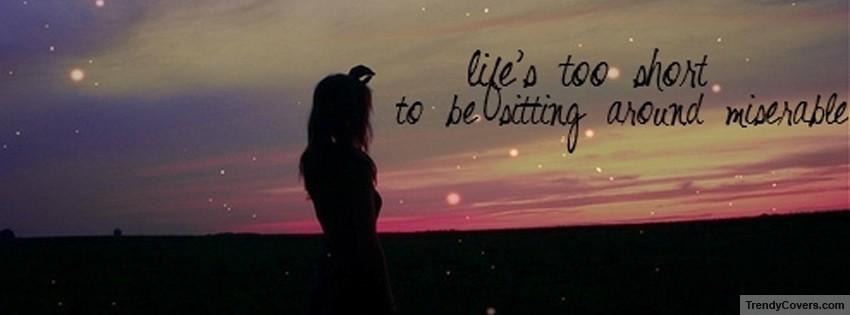arif12345's Content - Page 20 - InviteHawk - Your Only Source for Free Torrent Invites
Buy, Sell, Trade or Find Free Torrent Invites for Private Torrent Trackers Such As redacted, blutopia, losslessclub, femdomcult, filelist, Chdbits, Uhdbits, empornium, iptorrents, hdbits, gazellegames, animebytes, privatehd, myspleen, torrentleech, morethantv, bibliotik, alpharatio, blady, passthepopcorn, brokenstones, pornbay, cgpeers, cinemageddon, broadcasthenet, learnbits, torrentseeds, beyondhd, cinemaz, u2.dmhy, Karagarga, PTerclub, Nyaa.si, Polishtracker etc.
-
Posts
330 -
Joined
-
Last visited
-
Feedback
0% -
Points
64,310 [ Donate ]
Content Type
Raffles
Profiles
Forums
Applications
Official Store
Everything posted by arif12345
-
How to Run Multiple instances of uTorrent
-
GOOD TRICK to seed for looong time
-
Bit Torrent client Popcorn Time can be sideloaded on iOS and Android, allowing users to watch pirated movies and television shows as easy as one would watch a title on Netflix. Because of its open source nature, several developers used Popcorn Time's code to build their own apps. One is The Movie DB.Net app, which has been available to iOS users from the App Store since early last month. According to a Reddit user with the handle of mystic_quiddity, The Movie DB.Net app uses a fork of Popcorn Time's code that he created. Another Reddit user gave The Movie DB.Net thumbs up with his review which said, "This app is the best I've seen. Downloaded a couple movies so far." Somehow, The Movie DB.Net escaped the eyes of those at Apple charged with vetting App Store content. Heck, it even has been updated three times. However, we have no doubt that once the you know what hits the fan, the app will be toast. So if you have no moral qualms about using Bit Torrent to stream movies and television shows without the proper copyrights, you might want to download the app now before it is taken down by the powers that be at Cupertino. You can find the App Store listing by clicking on this link.
-
Telenor, an ISP that has long fought against site-blocking in Sweden, will now begin blocking The Pirate Bay, apparently voluntarily. The development isn't the result of a direct court order against the company, rather its final consolidation with Bredbandsbolaget, an ISP owned by Telenor that was previously ordered to block the infamous torrent site. Back in 2014, Universal Music, Sony Music, Warner Music, Nordisk Film and the Swedish Film Industry filed a lawsuit against Bredbandsbolaget, one of Sweden’s largest ISPs. The copyright holders asked the Stockholm District Court to order the ISP to block The Pirate Bay and streaming site Swefilmer, claiming that the provider knowingly facilitated access to the pirate platforms and assisted their pirating users. Soon after the ISP fought back, refusing to block the sites in a determined response to the Court. “Bredbandsbolaget’s role is to provide its subscribers with access to the Internet, thereby contributing to the free flow of information and the ability for people to reach each other and communicate,” the company said in a statement. “Bredbandsbolaget does not block content or services based on individual organizations’ requests. There is no legal obligation for operators to block either The Pirate Bay or Swefilmer.” In February 2015 the parties met in court, with Bredbandsbolaget arguing in favor of the “important principle” that ISPs should not be held responsible for content exchanged over the Internet, in the same way the postal service isn’t responsible for the contents of an envelope. But with TV companies SVT, TV4 Group, MTG TV, SBS Discovery and C More teaming up with the IFPI alongside Paramount, Disney, Warner and Sony in the case, Bredbandsbolaget would need to pull out all the stops to obtain victory. The company worked hard and initially the news was good. In November 2015, the Stockholm District Court decided that the copyright holders could not force Bredbandsbolaget to block the pirate sites, ruling that the ISP’s operations did not amount to participation in the copyright infringement offenses carried out by some of its ‘pirate’ subscribers. However, the case subsequently went to appeal, with the brand new Patent and Market Court of Appeal hearing arguments. In February 2017 it handed down its decision, which overruled the earlier ruling of the District Court and ordered Bredbandsbolaget to implement “technical measures” to prevent its customers accessing the ‘pirate’ sites through a number of domain names and URLs. With nowhere left to go, Bredbandsbolaget and owner Telenor were left hanging onto their original statement which vehemently opposed site-blocking. “It is a dangerous path to go down, which forces Internet providers to monitor and evaluate content on the Internet and block websites with illegal content in order to avoid becoming accomplices,” they said. In March 2017, Bredbandsbolaget blocked The Pirate Bay but said it would not give up the fight. “We are now forced to contest any future blocking demands. It is the only way for us and other Internet operators to ensure that private players should not have the last word regarding the content that should be accessible on the Internet,” Bredbandsbolaget said. While it’s not clear whether any additional blocking demands have been filed with the ISP, this week an announcement by Bredbandsbolaget parent company Telenor revealed an unexpected knock-on effect. Seemingly without a single shot being fired, The Pirate Bay will now be blocked by Telenor too. The background lies in Telenor’s acquisition of Bredbandsbolaget back in 2005. Until this week the companies operated under separate brands but will now merge into one entity. “Telenor Sweden and Bredbandsbolaget today take the final step on their joint trip and become the same company with the same name. As a result, Telenor becomes a comprehensive provider of broadband, TV and mobile communications,” the company said in a statement this week. “Telenor Sweden and Bredbandsbolaget have shared both logo and organization for the last 13 years. Today, we take the last step in the relationship and consolidate the companies under the same name.” Up until this final merger, 600,000 Bredbandsbolaget broadband customers were denied access to The Pirate Bay. Now it appears that Telenor’s 700,000 fiber and broadband customers will be affected too. The new single-brand company says it has decided to block the notorious torrent site across its entire network. “We have not discontinued Bredbandsbolaget, but we have merged Telenor and Bredbandsbolaget and become one,” the company said. “When we share the same network, The Pirate Bay is blocked by both Telenor and Bredbandsbolaget and there is nothing we plan to change in the future.” TorrentFreak contacted the PR departments of both Telenor and Bredbandsbolaget requesting information on why a court order aimed at only the latter’s customers would now affect those of the former too, more than doubling the blockade’s reach. Neither company responded which leaves only speculation as to its motives. On the one hand, the decision to voluntarily implement an expanded blockade could perhaps be viewed as a little unusual given how much time, effort and money has been invested in fighting web-blockades in Sweden. On the other, the merger of the companies may present legal difficulties as far as the court order goes and it could certainly cause friction among the customer base of Telenor if some customers could access TPB, and others could not. In any event, the legal basis for web-blocking on copyright infringement grounds was firmly established last year at the EU level, which means that Telenor would lose any future legal battle, should it decide to dig in its heels. On that basis alone, the decision to block all customers probably makes perfect commercial sense. Update May 21, 2018: Telenor’s Head of Communication Aron Samuelsson says that Telenor did previously block The Pirate Bay but it was previously focused on a subset of the ISP’s customers. “Telenor has been encompassed by the blocking of TPB since the court ruling in 2017. This has primarily applied to mobile broadbands prior to the consolidation,” Samuelsson says.
-
uTorrent Configuration
-
RSS Downloading in uTorrent
-
Trackers that ban IP change
-

How to access uTorrent webUI from any mobile
arif12345 posted a topic in Tracker Guide and Tutorials
How to access uTorrent webUI from any mobile -
How to Play with µTorrent:))
-
How To Set Up Your Own Home Seedbox (in Windows) Got an old clunker of a computer that’s just collecting dust? Why not turn it into your own BitTorrent seedbox! In this tutorial we’ll explain how you can transform an old shitbox into a seedbox. For those of you who know nothing about Linux (*.Nix), then this is a great solution to optimize that second unused PC. You’ll require nothing more than an old computer, a router/hub (and cables), and software to connect it to your main system. After the whole thing is configured, you won’t even need a monitor/keyboard/mouse on the old system. Getting Started / You Will Need: • MS Windows (XP or Vista) is required on both machines. • UltraVNC — Download UltraVNC from here. Other install packages can be found on their uVNC homepage - scroll down to the bottom to browse the releases. UltraVNC needs to be installed on both machines. • µTorrent — installed on the seedbox-to-be (spare computer). Pre-Installation: Hook up both computers via network cables to each other, through a router or hub. You’ll need a spare network card (or on-board motherboard NIC connection) for both. For this tutorial, you may be required to set up ‘Windows Networking’ to get the two computers connected to each other, although we did not require having to do this during our test run. *** Step 1 - Seedbox Installation *** 1.1 — Install UltraVNC on your soon-to-be seedbox (the spare computer). During installation, after a few clicks, you’ll get to a screen that asks "Which components should be installed?". You’ll want to select the "Full installation" or "Server Only". Ensure that the "Mirror Driver" is selected, as shown below. 1.2 — On the next screen, be sure to select "Register UltraVNC Server as a system service": 1.3 — Start the VNC service (if not already started) through the Start Button > All Programs > UltraVNC > Ultra VNC Server. You should see the program icon appear in the taskbar - double-click it to bring up the options. You’ll need to: * • Enter a VNC Password under "Authentication". (this will be required for login on the main computer). * • Select "Query on incoming connections" to ACCEPT. * • Make a note of the port number (it’s 5900 by default). If you wish to change this, you can do so here. — Don’t forget to click the "Apply" button to save your changes. *** Step 2 - Install UltraVNC on the Main Computer *** You’ll also need to install UltraVNC on the main computer, but this time during installation, select "Viewer Only": This will allow you to view and manage your seedbox; however, it will require a little more tweaking. If you use a router you may need to give your seedbox a static IP address. If you just use a small hub for connecting the two computers, you’ll likely be able to input the IP address (as it’s found). So, on the seedbox, visit whatsmyipaddress.com and make a note of the IPaddress. Now, on the main computer, run the "UltraVNC Viewer" (from the Start Button…). Enter in the IP address of the seedbox, followed by a colon ( : ) and then the port number (i.e - 5900). Click Connect: If this worked correctly, you’ll be presented with a VNC Authentication popup screen, where you’ll need to enter the password that you supplied in UltraVNC on the seedbox (in Step 1.3): Once logged in, VNC should now launch and show you the exact screen that is being displayed on the seedbox. You now have total control of the seedbox through this window - this is the desktop: **If you are experiencing "lag" time on the connection (which you probably will), you’ll need to change your screen resolution on the seedbox (which we recommend you do anyways). Do this by right-clicking on the Desktop, and select Properties. Set your monitor to the lowest resolution and colour quality as possible - do this right through the VNC window if preferred (or go over to the seedbox and do it from there). Also note: If you have a firewall, be certain to allow port 5900. How to Send / Receive Files: In VNC Viewer, click on the "File Transfer" button. From here you’ll be able to send your completed torrents from your seedbox to your main computer. If you run into ’sharing’ problems, you may also need to share your µTorrent’s ‘Download’ folder to the network. To find this folder on the seedbox, click Start > Run… and type %AppData%\uTorrent. Now, right-click the folder, and select Properties. Click the Sharing tab, and follow the instructions. (By default, you will NOT likely have to do this if you used the same settings from the above screenshot in Step 1.3). *** Step 3 - Configure uTorrent on the Seedbox *** Now that you’re able to control and manage your seedbox from your main computer, the next step is to install µTorrent on the seedbox - if you intend to use private trackers, don’t use the beta version (use the current v1.7.7). Now, you have two choices here - you can simply run and control it via the VNC ‘Viewer’ window, or you can utilize µTorrent’s Web UI feature, and connect to your seedbox directly from a browser. It doesn’t matter which approach you use, however, we recommend using Web UI through a browser, as it eliminates the "lag". Here’s a great tutorial on how to manage and run Web UI for µTorrent. After everything is set up, feel free to remove the mouse, keyboard and monitor from the old computer - you’re left with just a box - a seedbox! ~~~~~~~~~~~~~~~~~~~~~~~~~~~~~~~~~~ If you think my post helped you, please, do rep me ~~~~~~~~~~~~~~~~~~~~~~~~~~~~~~~~~~
-
How to keep up a good ratio
-
How To Encrypt BitTorrent Traffic
-
What is BitTorrent? BitTorrent (often abbreviated to 'BT') is a protocol that allows you to download files quickly and efficiently. It is a peer to peer protocol, which means you download and upload to other people downloading the same file. BitTorrent is often used for distribution of very large files, very popular files and files available for free, as it is a cheap, fast, efficient way to distribute files to users like you. uTorrent is a BitTorrent client. A 'client' in this case is a computer program that follows the rules of a protocol. For example, HTTP (HyperText Transfer Protocol) is the protocol used to download web pages and other content - like this page - and your HTTP client (or browser) is the program you use to get those web pages. Some popular browsers include Microsoft Internet Explorer, Mozilla Firefox, Google Chrome and Safari. Just as there are multiple web browsers, there are multiple BitTorrent clients, and µTorrent is one such BT client. How do I download files using BitTorrent? Just like you need a URL like 'www.google.com' to go to a web site and download content, you need a 'torrent file', a small file that tells the BitTorrent client the necessary info to download the content you want. This is generally obtained from a torrent website. Many websites offer torrents as one method of downloading files. For example, OpenOffice.org, a free alternative to Microsoft Office, can be downloaded using BitTorrent. Other sites, like legaltorrents.com, offer torrents of all kinds of things - these sites are just repositories of torrents and usually don't actually create any of the content available. They are known as torrent indexers. Once you've obtained a torrent file, you simply need to import it into µTorrent. There are several ways of doing this. Drag and drop the torrent file you downloaded onto µTorrent's window. Choose to open the torrent file instead of saving it to your computer. If you have associated µTorrent with .torrent files, this will work. µTorrent asks on first run if you want to do this, but if you said no, you can go to Options, Preferences and click button labeled Associate with .torrent files to reassociate it. But before you start downloading, make sure you've followed the µTorrent Setup Guide. It doesn't take long and will help ensure that your torrent experience is faster and more consistent. µTorrent finished downloading, but now it says it's Seeding. What does that mean? Seeding is where you leave your BitTorrent client open after you've finished your download to help distribute it (you distribute the file whiledownloading, but it's even more helpful if you continue to distribute the full file even after you have finished downloading). Chances are that most of the data you got was from seeds, so help give back to the community! It doesn't require much - µTorrent will continue seeding until the torrent is removed (right click the torrent, then hit Remove). Proper practice is to seed until the ratio of upload:download is at least 1.00. Where do I find files to download? Most people use search engines, such as Google, and add the term "torrent" to their search. BitTorrent can be used to deliver any type of file. BitTorrent is purely a content distribution method and (just like a web browser) does not incorporate any technology to differentiate between content that is legitimately shared and content that is pirated. Remember, anybody can see your IP address when using peer to peer clients (like µTorrent), which identifies your computer on the internet. Take care to follow your country's laws concerning copyrighted content. How do I know that someone isn't sending out viruses on BitTorrent? In short, you don't. You should treat something downloaded with BitTorrent just like any file downloaded from the internet - that is, if you don't trust the source of the file, then you should use caution when opening it. If the torrent site you obtained it from offers comments, be sure to read those first. But regardless of the comments, running a virus scan on the downloaded files is usually a good idea. µTorrent guarantees that the content you download is not altered from when the torrent was originally created, but if the source files used to create the torrent were already infected, this will provide no protection! Where can I find out more? There is a lot of BitTorrent reference information available on the internet, and searching for "bittorrent" on Google is a good start. The following sites are particularly useful: µTorrent FAQ - Provides a list of common questions and answers and solutions to a number of common problems. µTorrent manual - The main documentation for µTorrent. Explains everything related to the client. Press F1 while viewing the µTorrent window, or go to Help -> µTorrent Help. The BitTorrent specification - Technical information on the way BitTorrent works.